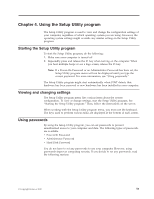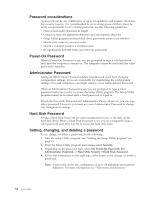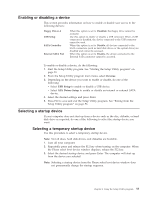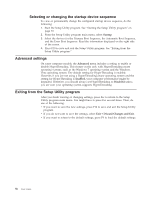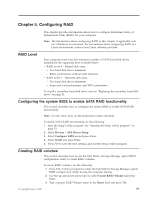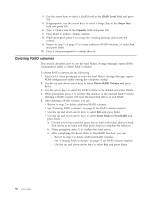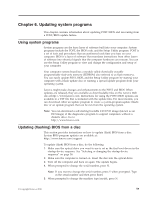Lenovo ThinkStation E20 User Manual - Page 65
Configuring RAID, RAID Level, Configuring the system BIOS to enable SATA RAID functionality - enter bios
 |
View all Lenovo ThinkStation E20 manuals
Add to My Manuals
Save this manual to your list of manuals |
Page 65 highlights
Chapter 5. Configuring RAID This chapter provides information about how to configure Redundant Array of Independent Disks (RAID) for your computer. Note: The information about configuring RAID in this chapter is applicable only for a Windows environment. For information about configuring RAID in a Linux environment, contact your Linux software provider. RAID Level Your computer must have the minimum number of SATA hard disk drives installed for the supported level of RAID below: v RAID Level 0 - Striped disk array - Two hard disk drives minimum - Better performance without fault tolerance v RAID Level 1 - Mirrored disk array - Two hard disk drives minimum - Improved read performance and 100% redundancy To install a secondary hard disk drive, refer to "Replacing the secondary hard disk drive" on page 29. Configuring the system BIOS to enable SATA RAID functionality This section describes how to configure the system BIOS to enable SATA RAID functionality. Note: Use the arrow keys on the keyboard to make selections. To enable SATA RAID functionality, do the following: 1. Start the Setup Utility program. See "Starting the Setup Utility program" on page 53. 2. Select Devices → ATA Drives Setup. 3. Select Configure SATA as and press Enter. 4. Select RAID and press Enter. 5. Press F10 to save the new settings and exit the Setup Utility program. Creating RAID volumes This section describes how to use the Intel Matrix Storage Manager option ROM configuration utility to create RAID volumes. To create RAID volumes, do the following: 1. Press Ctrl+I when prompted to enter the Intel Matrix Storage Manager option ROM configuration utility during the computer startup. 2. Use the up and down arrow keys to select Create RAID Volume and press Enter. 3. Type a proper RAID Volume name in the Name field and press Tab. © Copyright Lenovo 2010 57