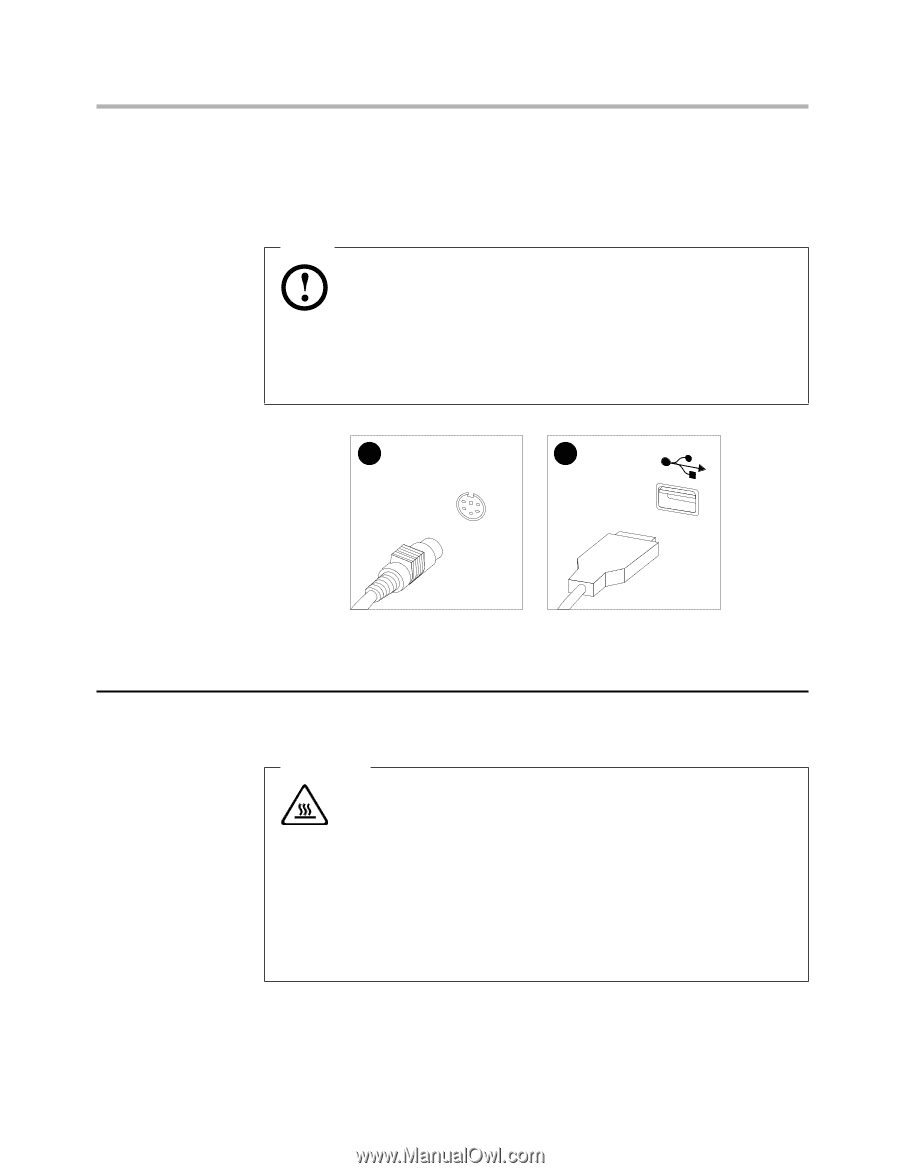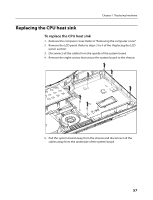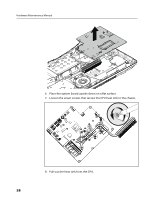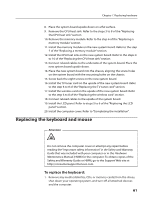Lenovo U130 Laptop Lenovo 3000 C300 Hardware Maintenance Manual - Page 64
Replacing the Mouse
 |
View all Lenovo U130 Laptop manuals
Add to My Manuals
Save this manual to your list of manuals |
Page 64 highlights
Hardware Maintenance Manual 2. Unplug all power cords from electrical outlets. 3. Locate the connector for the keyboard. Refer to "Left and right view" and "Rear view" . Note Your keyboard might be connected to the standard keyboard connector 1 at the rear of the computer or to a USB connector 2 either side or rear of the computer. 1 2 4. Disconnect the failing keyboard cable from the computer and connect the new keyboard cable to the same connector. Replacing the Mouse Attention Do not remove the computer cover or attempt any repair before reading the "Important safety information" in the Safety and Warranty Guide that was included with your computer or in the Hardware Maintenance Manual (HMM) for the computer. To obtain copies of the Safety and Warranty Guide or HMM, go to the Support Web site at http://consumersupport.lenovo.com. To replace the Mouse: 1. Remove any media (diskettes, CDs, or memory cards) from the drives, shut down your operating system, and turn off all attached devices 62