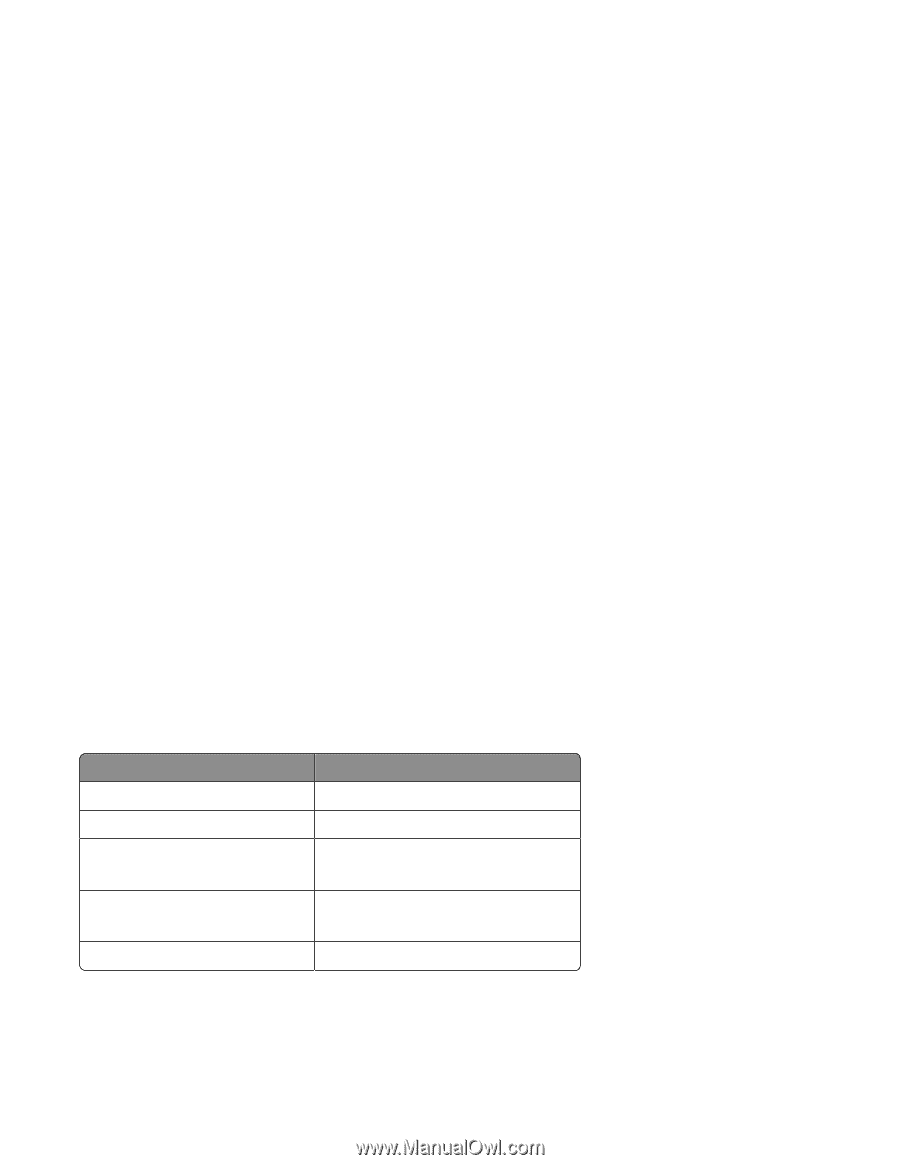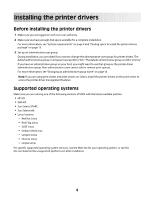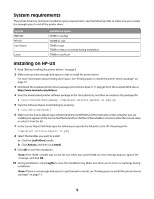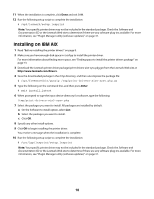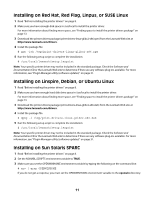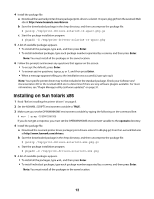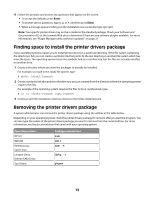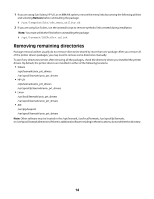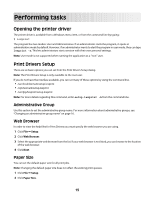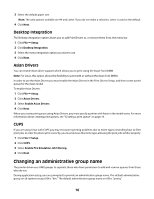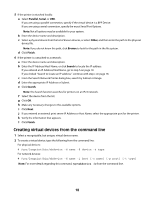Lexmark 1020 BE Print Drivers for UNIX and LINUX Systems - Page 13
Finding space to install the printer drivers package, Removing the printer drivers package, rpm -e
 |
View all Lexmark 1020 BE manuals
Add to My Manuals
Save this manual to your list of manuals |
Page 13 highlights
6 Follow the prompts and answer any questions that appear on the screen. • To accept the defaults, press Enter. • To answer yes/no questions, type y, n, or ?, and then press Enter. • When a message appears telling you the installation was successful, type q to quit. Note: Your specific printer driver may not be included in the standard package. Check your Software and Documentation CD or the Lexmark Web site to determine if there are any software plugins available. For more information, see "Plugin Manager utility (software updates)" on page 31. Finding space to install the printer drivers package Some operating systems require you to install printer drivers in a particular directory. If the file system containing the directory is full, you can create a symbolic link that points to the real directory in another file system which has more file space. The operating system treats the symbolic link as a real directory, but the files are actually installed on another drive. 1 Create a directory where you want the packages to actually be installed. For example, to install in the /disk2 file system, type: # mkdir /disk2/lexmark 2 Create a symbolic link that points to the directory you just created from the directory where the operating system requires the files. For example, if the operating system requires the files to be in /opt/lexmark, type: # ln -s /disk2/lexmark /opt/lexmark 3 Continue with the installation of printer drivers in the folder /disk2/lexmark. Removing the printer drivers package A system administrator can remove the printer drivers package using the utilities in the table below. Depending on your operating system, mark the printer drivers package for removal after you start the program. You can also type the names of the printer drivers package you want to remove from the command line. For more information, see the documentation that came with your operating system. Operating system HP-UX IBM AIX RedHat Linux SuSe Linux Linspire Linux Debian GNU/Linux Sun Solaris Package removal tool sam smit rpm -e dpkg -r pkgrm 13