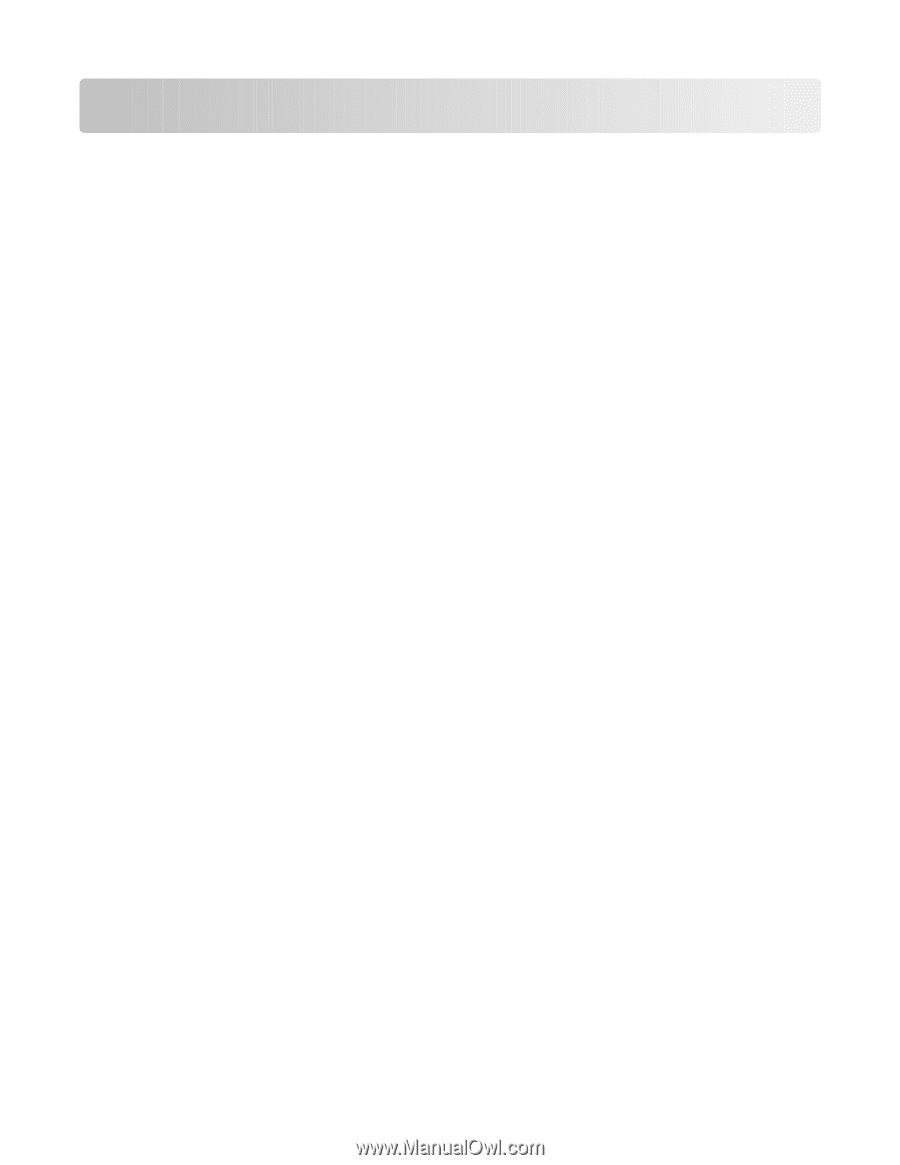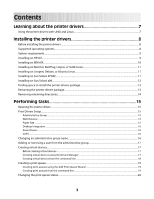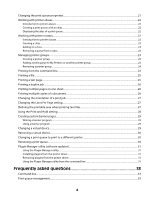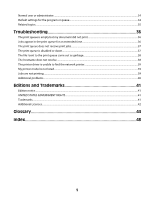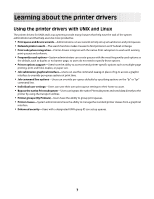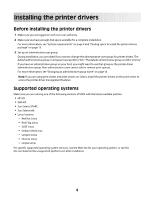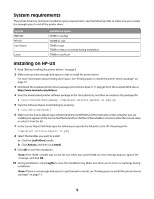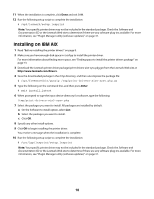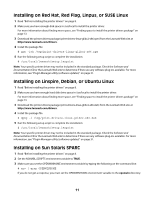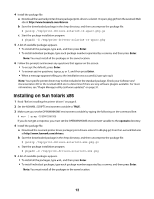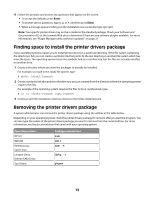Lexmark 1020 BE Print Drivers for UNIX and LINUX Systems - Page 8
Installing the printer drivers, Supported operating systems
 |
View all Lexmark 1020 BE manuals
Add to My Manuals
Save this manual to your list of manuals |
Page 8 highlights
Installing the printer drivers Before installing the printer drivers 1 Make sure you are logged on with root user authority. 2 Make sure you have enough disk space available for a complete installation. For more information, see "System requirements" on page 9 and "Finding space to install the printer drivers package" on page 13. 3 Set up an administrative user group. During installation, you are asked if you want to change the administrative user group for printer drivers. The default administrative group on all systems except AIX is "bin." The default administrative group on AIX is "printq." If you have an administrative group on your host, you might want to use that group as the printer driver administrative group. Non-administrative users cannot add or remove print queues. For more information, see "Changing an administrative group name" on page 16. Note: If you are using print clients and print servers on Solaris, install the printer drivers on the print server to access the printer driver management features. Supported operating systems Make sure you are running one of the following versions of UNIX with the latest available patches: • HP-UX • IBM AIX • Sun Solaris SPARC • Sun Solaris x86 • Linux Systems - Red Hat Linux - Red Flag Linux - SUSE Linux - Debian GNU/Linux - Linspire Linux - Ubuntu Linux - Linpus Linux For specific supported operating system versions, see the Web site for your operating system, or see the file /usr/lexprint/docs/supported-platforms.txt after installation. 8