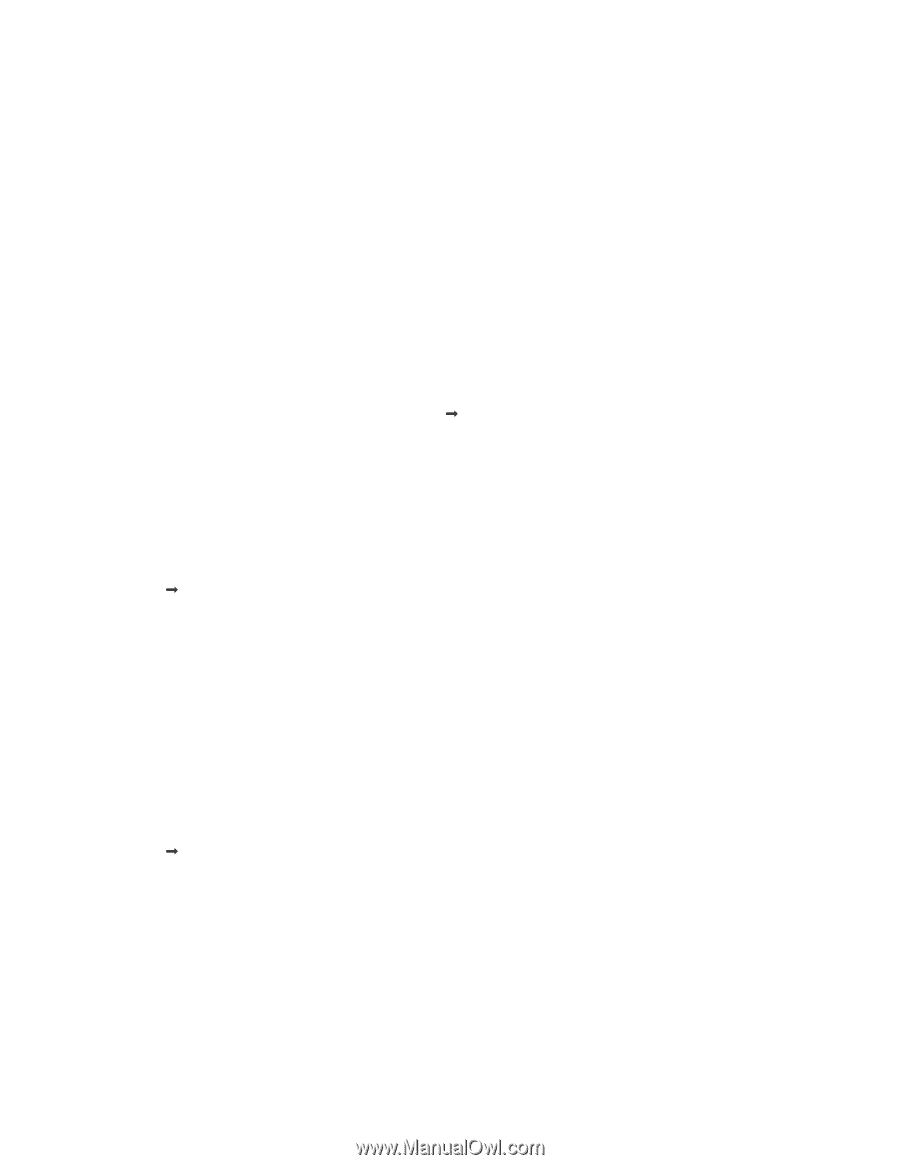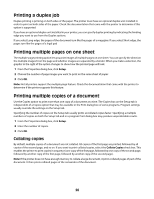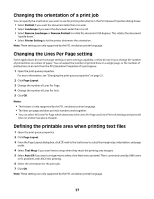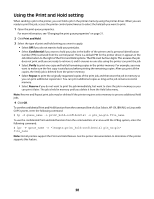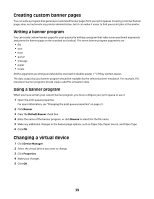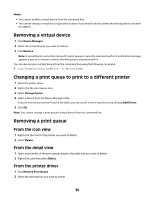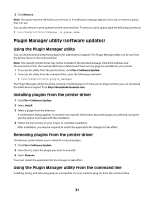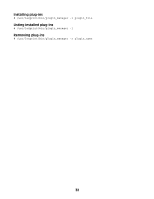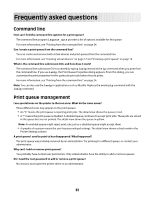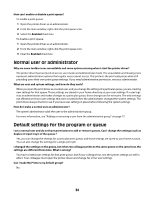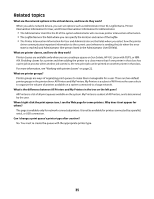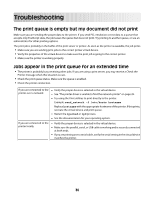Lexmark 1020 BE Print Drivers for UNIX and LINUX Systems - Page 31
Plugin Manager utility (software updates), Using the Plugin Manager utility
 |
View all Lexmark 1020 BE manuals
Add to My Manuals
Save this manual to your list of manuals |
Page 31 highlights
3 Click Remove. Note: The queue must be idle before you remove it. A notification message appears if you try to remove a queue that is in use. You can also remove a print queue from the command line. To remove a print queue, type the following command: # /usr/lexprint/bin/rmqueue -q queue_name Plugin Manager utility (software updates) Using the Plugin Manager utility You can download and install new plug-ins for added device support. The Plugin Manager utility can be run from the printer driver or the command line. Note: Your specific printer driver may not be included in the standard package. Check the Software and Documentation CD or the Lexmark Web site to determine if there are any plug-ins available for your printer. • To access the utility from the printer driver, click File Œ Software Update. • To access the utility from the command line, enter the following command: # /usr/lexprint/bin/plugin_manager The Plugin Manager utility lists all the currently installed plug-ins. If there are no plug-ins listed, you can download the latest device support from http://downloads.lexmark.com. Installing plugins from the printer driver 1 Click File Œ Software Update. 2 Select Install. 3 Select a plugin from the directory. A confirmation dialog appears. It contains more specific information about the plugin you selected, and gives you the option to proceed with the installation. 4 Follow the instructions on your screen to complete installation. After installation, you may be required to restart the application for changes to take effect. Removing plugins from the printer driver The Remove option allows you to uninstall a selected plugin. 1 Click File Œ Software Update. 2 From the list, select the plugin you want to uninstall. 3 Select Remove. You must restart the application for the changes to take effect. Using the Plugin Manager utility from the command line Installing, listing, and removing plug-ins is scriptable. You can maintain plug-ins from the command line. 31