Lexmark 5000 Color Jetprinter User Guide - Page 37
Old Color Cartridge, Reinstall, Clean Print, Nozzles, Windows NT 4.0 to return
 |
View all Lexmark 5000 Color Jetprinter manuals
Add to My Manuals
Save this manual to your list of manuals |
Page 37 highlights
Caring for your print cartridges 8 Close the printer front cover. 9 Plug the printer power cord into an electrical outlet. 10 You do not want to reset the ink level counter. Click Old Color Cartridge (Windows 3.1, 3.11, and 95) or Reinstall (Windows NT 4.0) to return the cartridge carrier to the far right position. 11 Test the print cartridge by choosing the Clean Print Nozzles button on the Cartridges Tab. If the print quality has not improved after this cleaning process, replace your print cartridge. If print quality still does not improve, your printer may require service. 31 Caring for your print cartridges
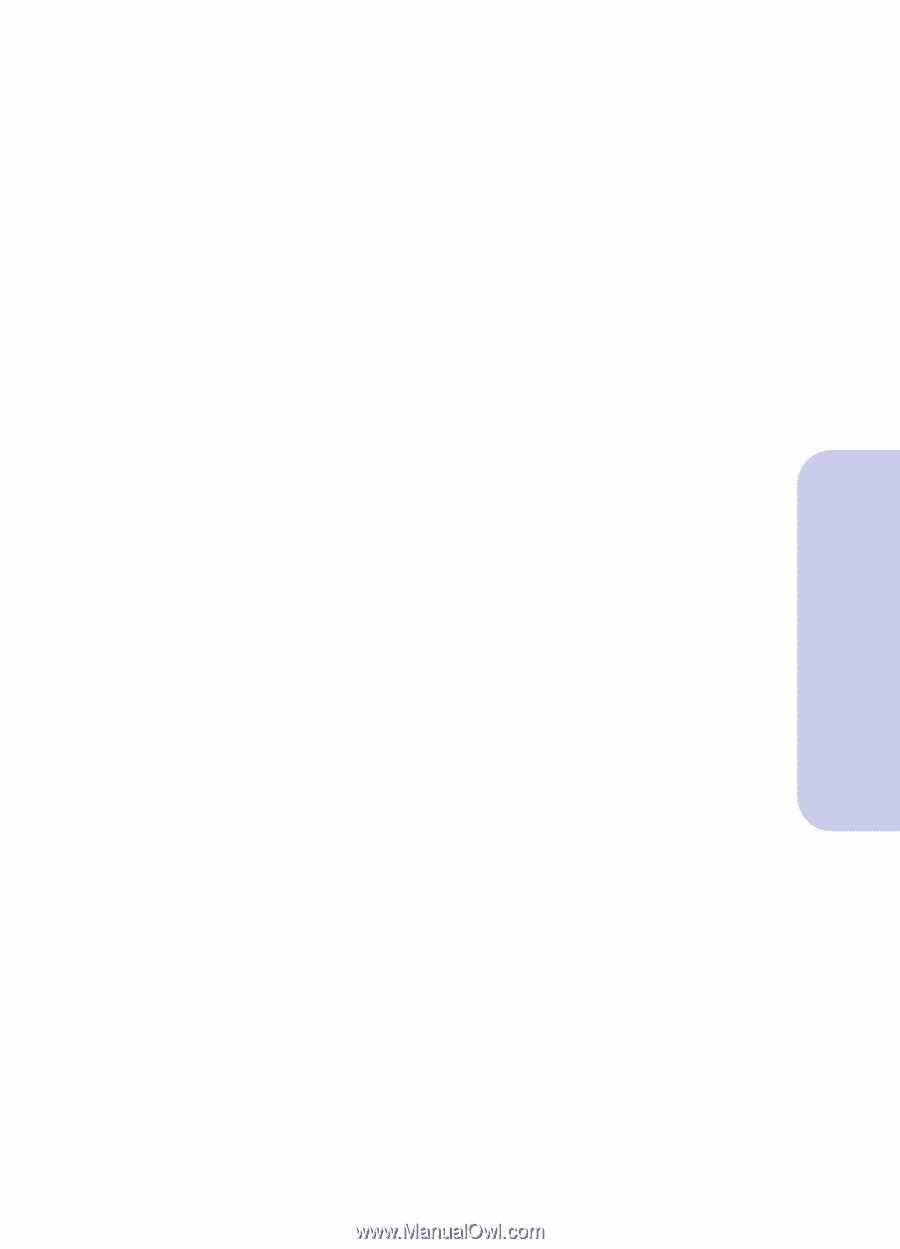
Caring for your print cartridges
31
Caring for your print cartridges
8
Close the printer front cover.
9
Plug the printer power cord into an electrical
outlet.
10
You do not want to reset the ink level counter.
Click
Old Color Cartridge
(Windows 3.1, 3.11,
and 95) or
Reinstall
(Windows NT 4.0) to return
the cartridge carrier to the far right position.
11
Test the print cartridge by choosing the
Clean Print
Nozzles
button on the Cartridges Tab.
If the print quality has not improved after this cleaning
process, replace your print cartridge. If print quality still
does not improve, your printer may require service.














