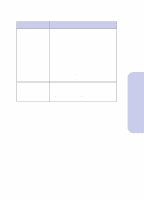Lexmark 5000 Color Jetprinter User Guide - Page 56
Make sure Disable CJ5000 DOS Printing is, In the Change DOS Printing Setting area
 |
View all Lexmark 5000 Color Jetprinter manuals
Add to My Manuals
Save this manual to your list of manuals |
Page 56 highlights
Troubleshooting Problems DOS print job does not print Solutions Check the following items: • Follow the steps for your operating system to make sure the DOS Printing option is selected: Windows 3.1, 3.11, Windows 95: 1 From the printer's Control Program, click the Options Tab. 2 Make sure Disable CJ5000 DOS Printing is not checked. Windows NT 4.0: 1 Open the Printer Driver Properties folder: a In the Windows Printer Folder, right- click the Lexmark 5000 Color Jetprinter icon. b In the sidebar menu, click Properties. c Choose the Device Settings Tab. 2 From DOS Printing, click DOS Printing. 3 In the Change DOS Printing Setting area, click Enabled. 4 Click OK. • If you are using Windows 95, make sure Spool MS-DOS print jobs is selected: 1 Open the Printer Driver Properties folder: a In the Windows Printer Folder, right- click the Lexmark 5000 Color Jetprinter icon. b In the sidebar menu, click Properties. c Choose the Details Tab. 2 Click the Port Settings button. 3 Make sure Spool MS-DOS print jobs is checked. 4 Click OK. • If you send a second DOS print job before the first DOS print job has finished processing, neither job will print. Normally, a job is finished processing when the first page of the job prints. • Also, make sure the Lexmark 5000 Color Jetprinter is set as your default printer driver. 50 Troubleshooting