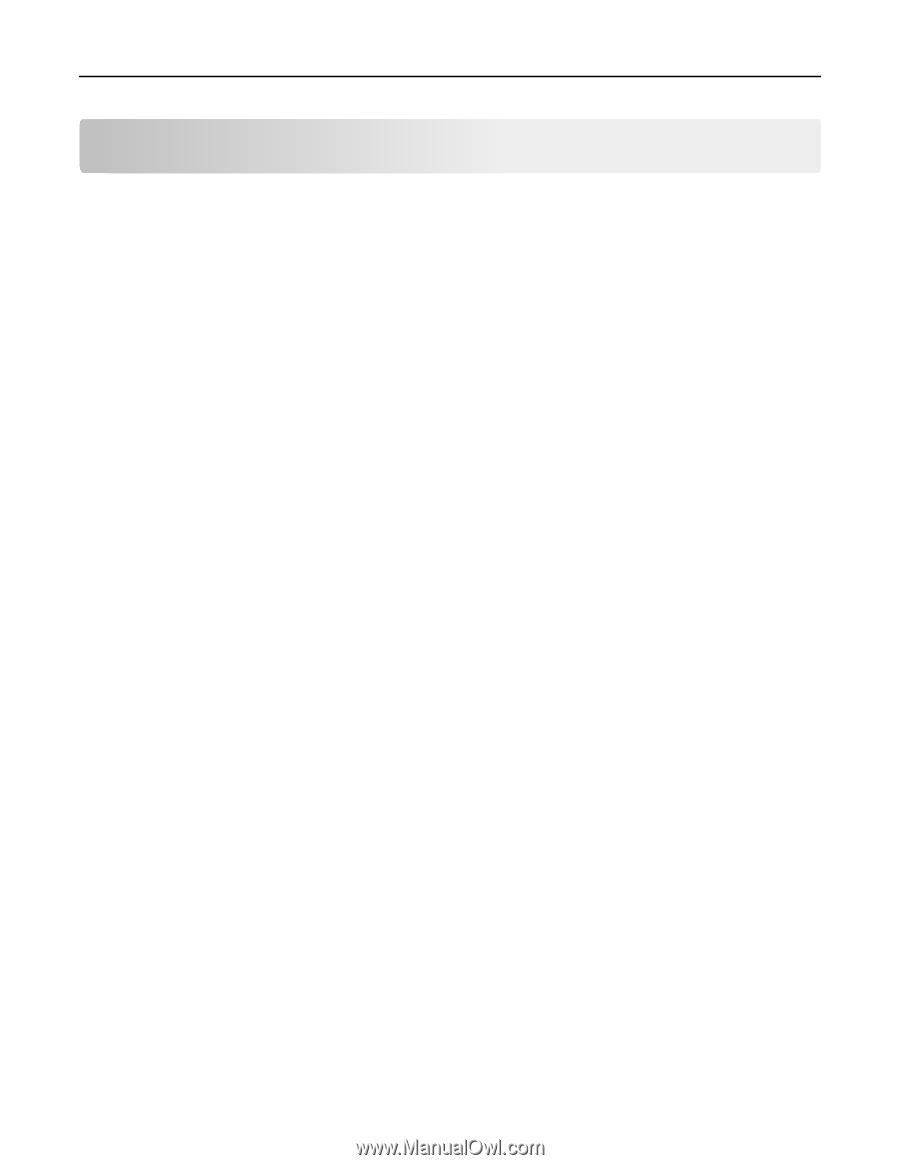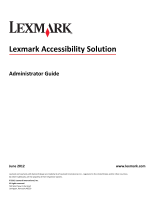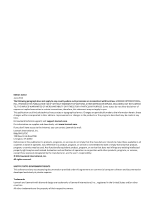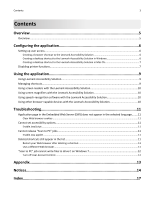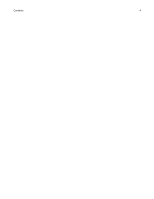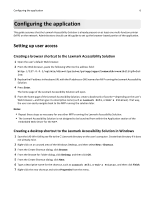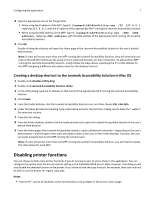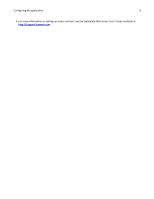Contents
Overview
.....................................................................................................
5
Overview
...................................................................................................................................................
5
Configuring the application
..........................................................................
6
Setting up user access
...............................................................................................................................
6
Creating a browser shortcut to the Lexmark Accessibility Solution
...................................................................
6
Creating a desktop shortcut to the Lexmark Accessibility Solution in Windows
................................................
6
Creating a desktop shortcut to the Lexmark Accessibility Solution in Mac OS
...................................................
7
Disabling printer functions
........................................................................................................................
7
Using the application
...................................................................................
9
Using Lexmark Accessibility Solution
.........................................................................................................
9
Managing shortcuts
...................................................................................................................................
9
Using screen readers with the Lexmark Accessibility Solution
................................................................
10
Using screen magnifiers with the Lexmark Accessibility Solution
...........................................................
10
Using speech-recognition software with the Lexmark Accessibility Solution
.........................................
10
Using other browser
‑
capable devices with the Lexmark Accessibility Solution
......................................
10
Troubleshooting
.........................................................................................
11
Application page in the Embedded Web Server (EWS) does not appear in the selected language
........
11
Clear Web browser cookies
..............................................................................................................................
11
Cannot set accessibility options
..............................................................................................................
11
Enable JavaScript
..............................................................................................................................................
11
Cannot release “Scan to PC” jobs
............................................................................................................
11
Enable Java applet
............................................................................................................................................
11
Deleted shortcuts still appear in the list
..................................................................................................
11
Restart your Web browser after deleting a shortcut
........................................................................................
11
Use a different Web browser
............................................................................................................................
11
“Scan to PC” job cannot write files to drive C on Windows 7
.................................................................
12
Turn off User Account Control
..........................................................................................................................
12
Appendix
....................................................................................................
13
Notices
.......................................................................................................
14
Index
..........................................................................................................
17
Contents
3