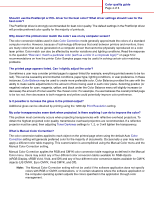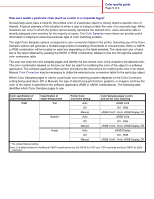Lexmark C762 Quick Reference Pages
Lexmark C762 Manual
 |
View all Lexmark C762 manuals
Add to My Manuals
Save this manual to your list of manuals |
Lexmark C762 manual content summary:
- Lexmark C762 | Quick Reference Pages - Page 1
about setting up the printer and its options. Publications CD / User's Guide The publications CD contains a User's Guide which provides information about loading paper, clearing error messages, ordering and replacing supplies, installing maintenance kits, and troubleshooting. It also provides - Lexmark C762 | Quick Reference Pages - Page 2
by users. Color Menu Selections available in the Color Menu provide the user with multiple options that can adjust color characteristics of the printer. Note: Values marked by an asterisk (*) are the factory default settings. Values selected in the printer PostScript or PCL drivers for Windows will - Lexmark C762 | Quick Reference Pages - Page 3
files printed using the PostScript driver. Reset Defaults To assist users in selecting colors to be printed. Users can print color samples pages for each of the RGB and CMYK color conversion tables used in the printer. The color samples pages consist of a series of colored boxes along with the RGB - Lexmark C762 | Quick Reference Pages - Page 4
or toners can be printed in various amounts to produce a large range of colors observed in nature. For example, cyan and yellow can be combined to create green. Printing presses, inkjet printers and color laser printers create colors in this manner. CMYK color is a method of describing colors by - Lexmark C762 | Quick Reference Pages - Page 5
a corporate logo)?" on page 5 for recommendations on how the printer Color Samples pages may be useful in solving certain color matching problems. The printed page appears tinted. Can I slightly adjust the color? Sometimes a user may consider printed pages to appear tinted (for example, everything - Lexmark C762 | Quick Reference Pages - Page 6
closest to the desired color. The color combination labeled on the box can then be used for modifying the color of the object in a software application. The software application Help section should provide instructions for modifying the color of an object. Manual Color Correction may be necessary - Lexmark C762 | Quick Reference Pages - Page 7
Color quality guide Page 6 of 6 Color specification of object being printed Classification of object being printed Printer Color Correction setting Color Samples pages to print and use for color matching CMYK Text Auto US CMYK Off Off - CMYK Manual US CYMK*, Vivid CMYK, Off, Euro CMYK* - Lexmark C762 | Quick Reference Pages - Page 8
a print job is printing. It could damage the tray or the printer. Loading 500-sheet trays 1 Remove the tray. 2 Squeeze the front guide lever and slide the guide to the front of the tray. 3 Squeeze the side guide lever and slide the guide to the correct position for the size paper you are loading - Lexmark C762 | Quick Reference Pages - Page 9
or Setup, depending on the application) to view the printer driver settings. c Select the tray containing the specialty media from the Form Source list box. d Select your media type (transparencies, envelopes, and so on) from the Media Type list box. e Select the size of the specialty media from the - Lexmark C762 | Quick Reference Pages - Page 10
the enhanced printer features and functionality. Using Windows Server 2003, Windows 2000, Windows XP, and Windows 98 SE, Windows Me, and Windows NT 1 Insert the drivers CD. If the CD does not auto launch, click Start à Run, and then type D:\Setup.exe in the Run dialog box. Note: USB support is not - Lexmark C762 | Quick Reference Pages - Page 11
Where X=the letter of your CD-ROM drive. For example: D:\Drivers\Print\Win_9xMe\English. 7 Click OK. 8 Print a test page to verify printer setup. Serial printing For information about serial printing, refer to the User's Guide on the publications CD. Macintosh Macintosh OS 8.6 or later is required - Lexmark C762 | Quick Reference Pages - Page 12
as Sun Solaris and Red Hat. Some printer driver packages are available on the drivers CD. The User's Guide in each package gives detailed instructions for installing and using printers in UNIX and Linux environments. All the printer driver packages support local printing using a parallel connection - Lexmark C762 | Quick Reference Pages - Page 13
your network support person for instructions for other methods of setting the IP address in the online documentation on the drivers CD that shipped with your printer. Launch the CD, and then click View Documentation Network Printer Install. If your network is not using DHCP, then you must manually - Lexmark C762 | Quick Reference Pages - Page 14
of a printer driver. Supported printer drivers • Windows system printer driver • Custom printer driver System drivers are built into Windows operating systems. Custom drivers are available on the drivers CD. Supported network printer ports • Microsoft IP port-Windows NT 4.0, Windows 2000, Windows XP - Lexmark C762 | Quick Reference Pages - Page 15
) direct printing, refer to the User's Guide on the publications CD. Shared printing from a server using Windows NT 4.0, Windows 2000, Windows XP, and Windows Server 2003 After connecting your printer to a Windows NT 4.0, Windows 2000, Windows XP, or Windows Server 2003 computer (which will act - Lexmark C762 | Quick Reference Pages - Page 16
is not listed, enter the path of the printer in the text box. The path will look similar to the following: \\\ Note: If this is a new printer, you may be prompted to install a printer driver. If no system driver is available, then you will need to provide - Lexmark C762 | Quick Reference Pages - Page 17
AppleTalk or IP Printing. Follow the instructions for your operating system to install a PPD file and create a desktop printer or print queue. Mac OS to install the PPD file for your printer. Step 2: Create a desktop printer 1 In the Chooser, select the LaserWriter 8 driver. 2 If you have a routed - Lexmark C762 | Quick Reference Pages - Page 18
network environments. For the latest information about installing a network printer in a UNIX or Linux environment, click View Documentation on the drivers CD. NetWare Your printer supports both Novell Distributed Print Services (NDPS) and regular queue-based NetWare environments. For the latest - Lexmark C762 | Quick Reference Pages - Page 19
guide The printer supports 176 g/m2 (60-65 lb cover) 500 2000 MPF ••• • • •• • • Labels supported only when printing environments and media are 20-32.2° C (68-90° F). 5 Pressure sensitive area must enter the printer first. 6 Sulfite, wood-free, or up to 100% cotton bond. • 100 - Lexmark C762 | Quick Reference Pages - Page 20
paper jams: • Do not remove paper trays while a job is printing. Wait for a Load Tray or Ready message before you remove the tray. • Use only printer, make sure the printer and option are correctly aligned. Refer to the Setup Guide that came with your printer or option for alignment instructions - Lexmark C762 | Quick Reference Pages - Page 21
guide Page 1 of 6 Clearing jams guide Access doors and trays When a paper jam occurs, the jam number will appear on line one of the operator panel and the number of pages jammed will appear on line two. The following illustrations show areas in the printer 500-sheet drawer or 2000-sheet drawer 24 - Lexmark C762 | Quick Reference Pages - Page 22
caught in the image transfer unit. Refer to the User's Reference located on the publications CD for information about clearing this type of jam. Follow the instructions for clearing Area D, Area K, and Area L. If the jam message persists, paper may be caught in the fuser.See "Clearing fuser jams" on - Lexmark C762 | Quick Reference Pages - Page 23
the door down while removing jams. Note: Make sure the entire paper stack is loaded correctly and pushed all the way down into the tray. b Close the door. Area D 1 Open the front access door. 2 Hold down the lever in the upper left corner. Remove jams in the rollers under the image transfer unit. - Lexmark C762 | Quick Reference Pages - Page 24
drawer jam from Area C: a Open the 2000-sheet drawer. Note: Any image printed will not be fused to the page. 2 Reinstall the duplex mechanism in the printer. b Remove any jams, and then close the 2000-sheet drawer. Area J 1 Remove the duplex tray. 2 Remove any jams and then reinstall the tray. - Lexmark C762 | Quick Reference Pages - Page 25
Area K 1 Open the lower right access door. Clearing jams guide Page 5 of 6 Clearing mailbox or output expander jams (Area M) 1 Open the rear door of the 5-bin mailbox or output expander. 2 Remove any jams, and then close the door. Area L 1 Open the upper right access door. 2 Pull the jam straight - Lexmark C762 | Quick Reference Pages - Page 26
it aside. 7 Close the fuser roller cover. 8 Snap the housing back onto the fuser. 9 Insert the fuser back into the printer. 10 Slide the latches out, and then pull up to refasten them. 11 Close the doors. Clearing image transfer unit jams Refer to the User's Reference located on the publications - Lexmark C762 | Quick Reference Pages - Page 27
the cartridges by removing them from the printer and then reinserting them. 2 Adjust the Color Alignment under the Utilities Menu. 3 Align the image transfer unit. White or colored line ABCDE ABCDE ABCDE Either the print cartridges are defective, the image transfer unit and transfer roller are - Lexmark C762 | Quick Reference Pages - Page 28
image transfer unit and transfer roller. • Replace the fuser. • The Toner Darkness setting is too • Select a different Toner Darkness light. setting from the printer driver before • You are using paper that does not sending the job to print. meet the printer specifications. • Perform a Color - Lexmark C762 | Quick Reference Pages - Page 29
The transfer roller is worn or defective. • The image transfer unit is worn or defective. • The fuser is worn or defective. • Toner is in the paper path. • Replace the print cartridges. • Replace the transfer roller. • Replace the image transfer unit. • Replace the fuser. • Call for service. • The - Lexmark C762 | Quick Reference Pages - Page 30
specifications in the User's Guide on the publications CD. • One or more print cartridges are defective or empty. • Replace the defective print cartridges. • The print cartridges are defective. • Your printer requires servicing. • Replace the print cartridges. • Call for service. • The Type - Lexmark C762 | Quick Reference Pages - Page 31
, the distance between these two marks represents a repeating defect that occurs every 96 mm, which means the print cartridge is the component that needs replacing. Change cartridge 97 mm (3.8 in.) Change ITU 101 mm (4.0 in.) Change fuser 148 mm (5.8 in.) Change ITU transfer roll 60 mm (2.4 in.) - Lexmark C762 | Quick Reference Pages - Page 32
Supplies guide Page 1 of 1 Supplies guide The following tables list the part numbers for ordering new print cartridges, toner waste containers, fusers, or image transfer units (ITU). Print cartridges Visit Lexmark's Web site at www.lexmark.com for print cartridge ordering information. The - Lexmark C762 | Quick Reference Pages - Page 33
printer to be shipped without a pallet. The printer must stay upright throughout the shipment. If you do not have all the original packaging, contact your local service representative to order the repackaging. Additional instructions for repackaging the printer are provided in the repackaging Kit

Help guide
Page 1 of 1
Help guide
Help Menu pages
Other Help Menu pages available include:
Setup Guide
The
Setup Guide
provides information about setting up
the printer and its options.
Publications CD / User’s Guide
The publications CD contains a
User’s Guide
which
provides information about loading paper, clearing
error messages, ordering and replacing supplies,
installing maintenance kits, and troubleshooting. It
also provides general information for administrators.
The information on the publications CD is also
available on Lexmark’s Web site at
www.lexmark.com/publications
.
Drivers CD
The drivers CD contains the necessary printer drivers
to get your printer up and running.
It may also contain printer utilities, screen fonts, and
additional documentation.
Lexmark’s Web site
Visit Lexmark’s Web site at
www.lexmark.com
for
updated printer drivers, utilities, and other printer
documentation.
Other languages
The Help Menu pages,
User’s Reference
, and
Setup Guide
are also available on the publications CD.
•
Color quality guide
•
Printing guide
•
Connection guide
•
Print media guide
•
Clearing jams guide
•
Print quality guide
•
Repetitive defects
guide
•
Supplies guide
•
Moving guide