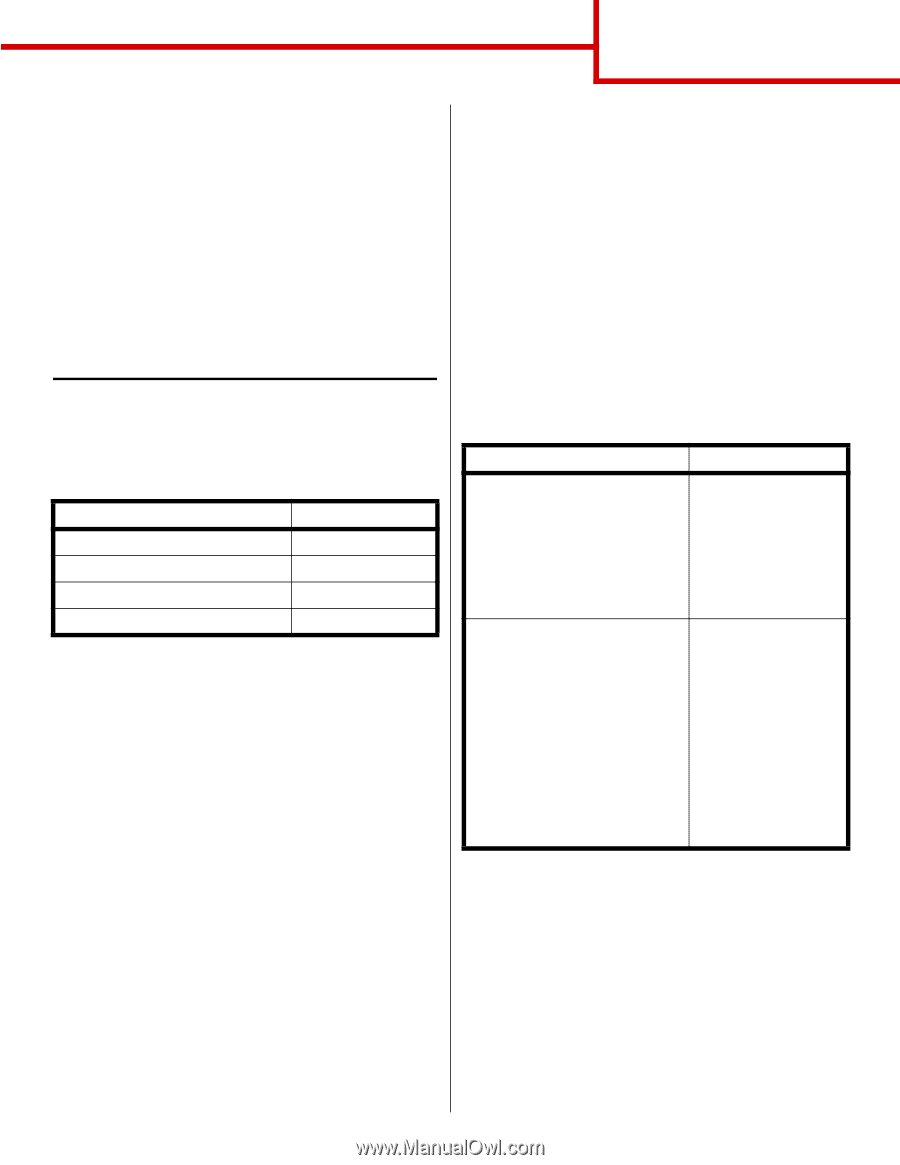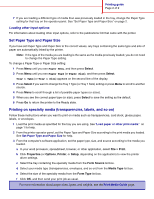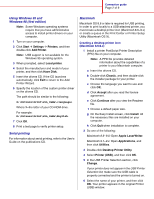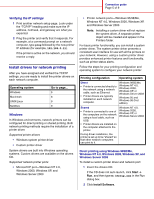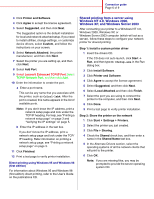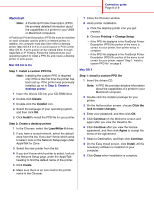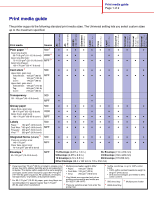Lexmark C762 Quick Reference Pages - Page 14
Install drivers for network printing - driver windows 7
 |
View all Lexmark C762 manuals
Add to My Manuals
Save this manual to your list of manuals |
Page 14 highlights
Connection guide Page 5 of 9 Verifying the IP settings 1 Print another network setup page. Look under the "TCP/IP" heading and make sure the IP address, netmask, and gateway are what you expected. 2 Ping the printer and verify that it responds. For example, at a command prompt on a network computer, type ping followed by the new printer IP address (for example, 192.168.0.11). If the printer is active on the network, you should receive a reply. Install drivers for network printing After you have assigned and verified the TCP/IP settings, you are ready to install the printer drivers on each network computer. Operating system Windows Macintosh UNIX/Linux NetWare Go to page... 5 8 9 9 Windows In Windows environments, network printers can be configured for direct printing or shared printing. Both network printing methods require the installation of a printer driver. Supported printer drivers • Windows system printer driver • Custom printer driver System drivers are built into Windows operating systems. Custom drivers are available on the drivers CD. Supported network printer ports • Microsoft IP port-Windows NT 4.0, Windows 2000, Windows XP, and Windows Server 2003 • Printer network ports-Windows 95/98/Me, Windows NT 4.0, Windows 2000, Windows XP, and Windows Server 2003 Note: Installing a custom driver will not replace the system driver. A separate printer object will be created and appear in the Printers folder. For basic printer functionality, you can install a system printer driver. The system printer driver presents a consistent user interface for use with all the printers on your network. However, using a custom printer driver provides enhanced printer features and functionality, such as printer status alerts. Follow the steps for your printing configuration and operating system to configure your network printer: Printing configuration Operating system Direct • Printer is connected directly to the network using a network cable, such as Ethernet. • Printer drivers are typically installed on each network computer. Windows 98SE/Me, Windows NT 4.0, Windows 2000, Windows XP, or Windows Server 2003 Windows 95 and Windows 98 (first edition) Shared • Printer is connected to one of the computers on the network using a local cable, such as USB. Windows NT 4.0, Windows 2000, Windows XP, or Windows Server 2003 • Printer drivers are installed on the computer attached to the printer. During driver installation, the printer is set up to be "shared" so that other network computers can print to it. Direct printing using Windows 98SE/Me, Windows NT 4.0, Windows 2000, Windows XP, and Windows Server 2003 To install a custom printer driver and network port: 1 Insert the drivers CD. If the CD does not auto launch, click Start à Run, and then type D:\Setup.exe in the Run dialog box. 2 Click Install Software.