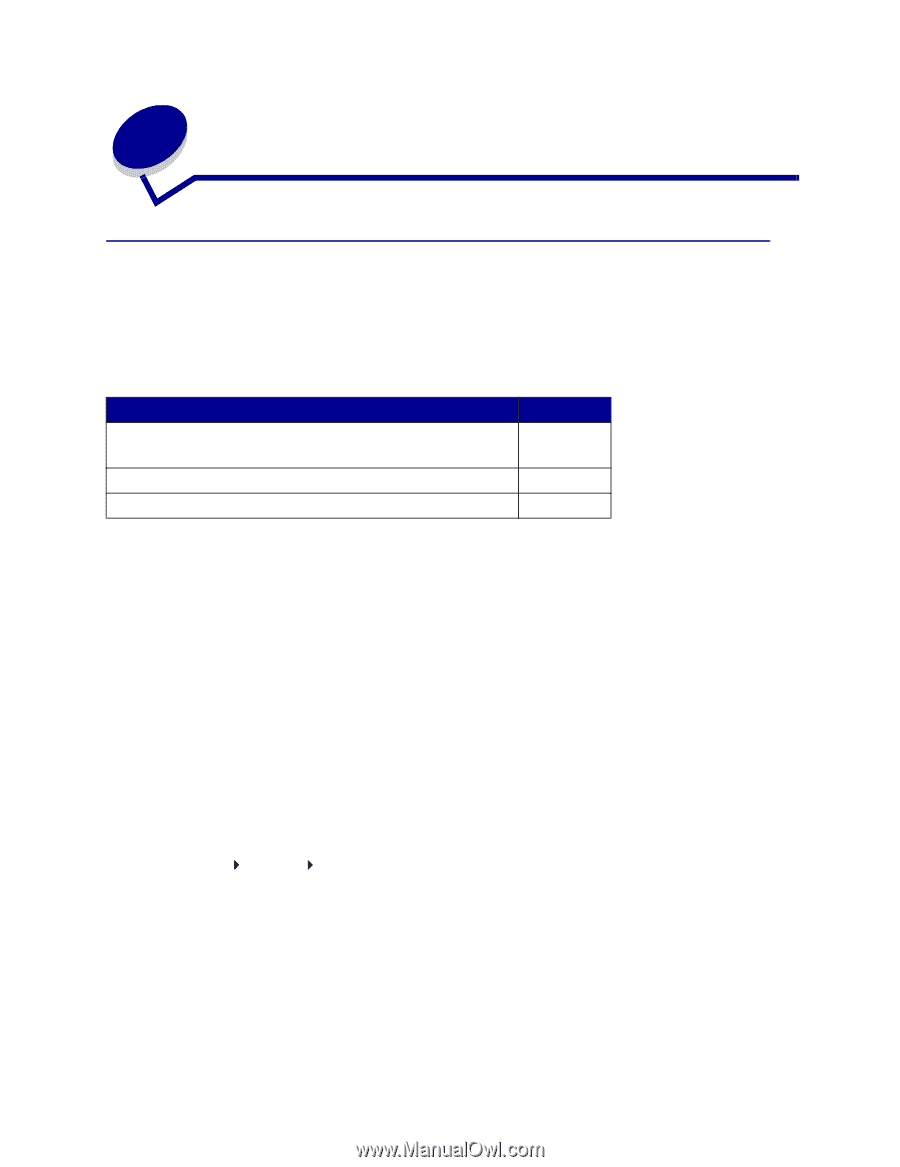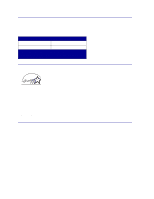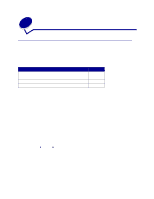Lexmark C762 User Reference - Page 13
More about installing drivers, Installing drivers for local printing, Windows - driver download
 |
View all Lexmark C762 manuals
Add to My Manuals
Save this manual to your list of manuals |
Page 13 highlights
2 More about installing drivers Installing drivers for local printing The printer driver is software that lets your computer communicate with your printer. The procedure to install drivers depends on the operating system you are using. Use the following table to find driver installation instructions for your particular operating system. If you need additional help, refer to the documentation that shipped with your computer and your software. Operating system Windows Windows 95, Windows 98 (First Edition) Macintosh Serial Printing Go to page... 13 14 15 Windows Some Windows operating systems may already include a printer driver that is compatible with your printer. This may mean that installation will seem automatic in later versions of Windows. System printer drivers work well for simple printing, but they contain less functionality than our enhanced custom printer driver. Installing a custom driver will not replace the system driver. A separate printer object will be created and appear in the Printers folder. Use the drivers CD that shipped with your printer to install the custom printer driver and obtain all the enhanced printer features and functionality. Drivers are also available in downloadable software packages on our Lexmark Web site at www.lexmark.com. Using Windows 95 and Windows 98 (first edition) 1 Turn on your computer. 2 Click Start Settings Printers, and then double-click Add Printer. Note: USB support is not available for the Windows 95 operating system. 3 When prompted, select Local printer. 4 Select the manufacturer and model of your printer, and then click Have Disk. Note: Some Windows operating systems require that you have administrative access to install printer drivers on your computer. 13