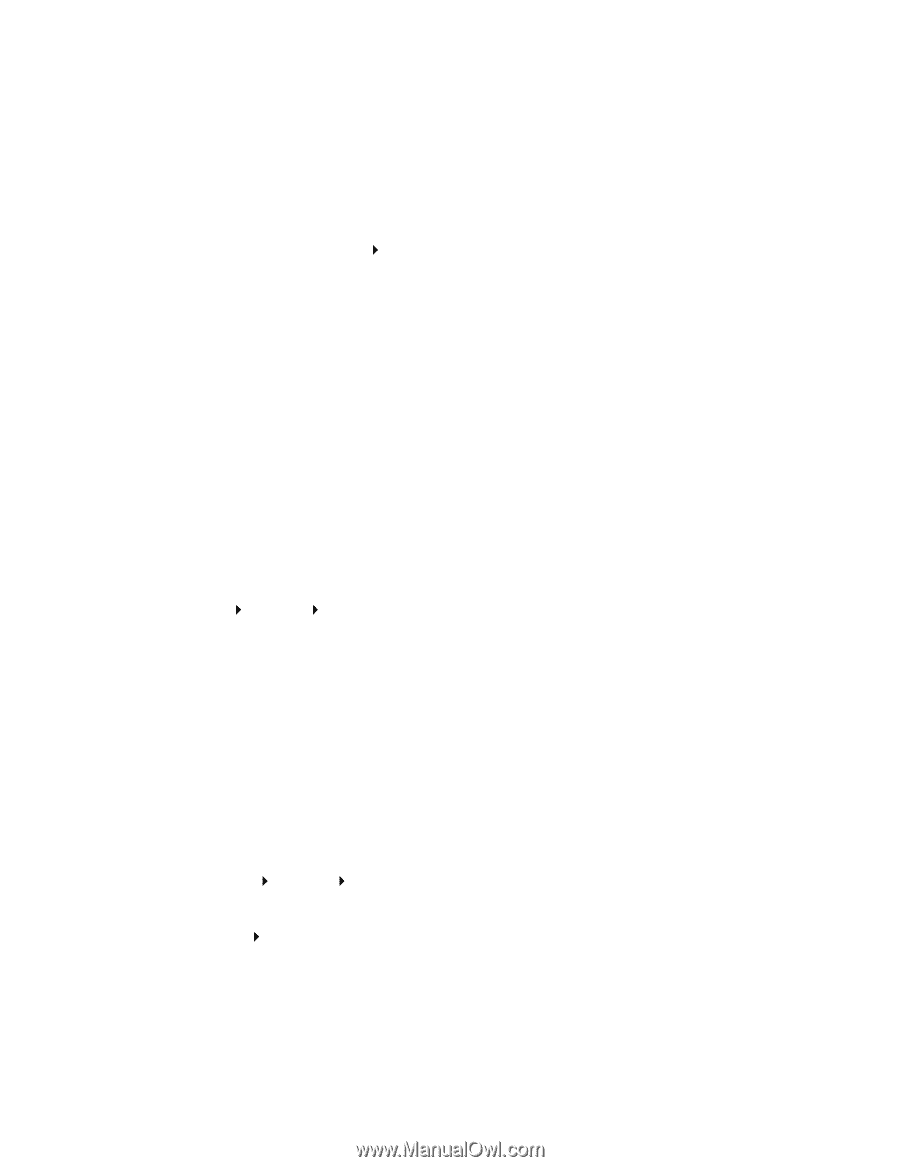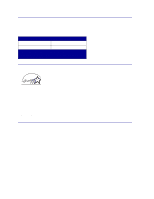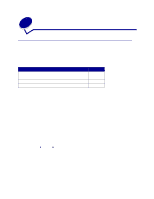Lexmark C762 User Reference - Page 16
D:/Setup.exe, Start, Install Printer Software, Agree, Local printer install, Finish, Settings
 |
View all Lexmark C762 manuals
Add to My Manuals
Save this manual to your list of manuals |
Page 16 highlights
c Look under the Standard Serial (or Serial Option X if you installed a serial interface card) heading to find the serial parameters. Installing a printer driver You must install a printer driver on the computer that is connected to the printer. 1 Insert the drivers CD into your CD-ROM drive. It should launch automatically. If the CD does not launch automatically, click Start Run, and then type the following in the Run dialog box: D:/Setup.exe. 2 Click Install Printer Software. 3 Click Agree to accept the Printer Software License Agreement. 4 Select Local printer install, and then click Next. 5 Check the box next to the printer you are installing, and then select the communications port (COM1 or COM2) you want to use. 6 Click Finish to complete the printer software installation. Setting parameters in the communications (COM) port After the printer driver is installed, you must set the serial parameters in the communications port assigned to the printer driver. The serial parameters in the communications port must match exactly to the serial parameters you set in the printer. 1 Click Start Settings Control Panel, and then double-click System. 2 On the Device Manager tab, click + to expand the list of available ports. 3 Select the communications port you assigned to the printer (COM1 or COM2). 4 Click Properties. 5 On the Port Settings tab, set the serial parameters to the exact same serial parameters in the printer. Look for the printer settings under the Serial Standard (or Serial Option X) heading on the Menu Settings page you printed earlier. 6 Click OK, and then close all the windows. 7 Print a test page to verify printer installation. a Click Start Settings Printers. b Select the printer you just created. c Click File Properties. d Click Print Test Page. When a test page prints successfully, printer setup is complete. 16