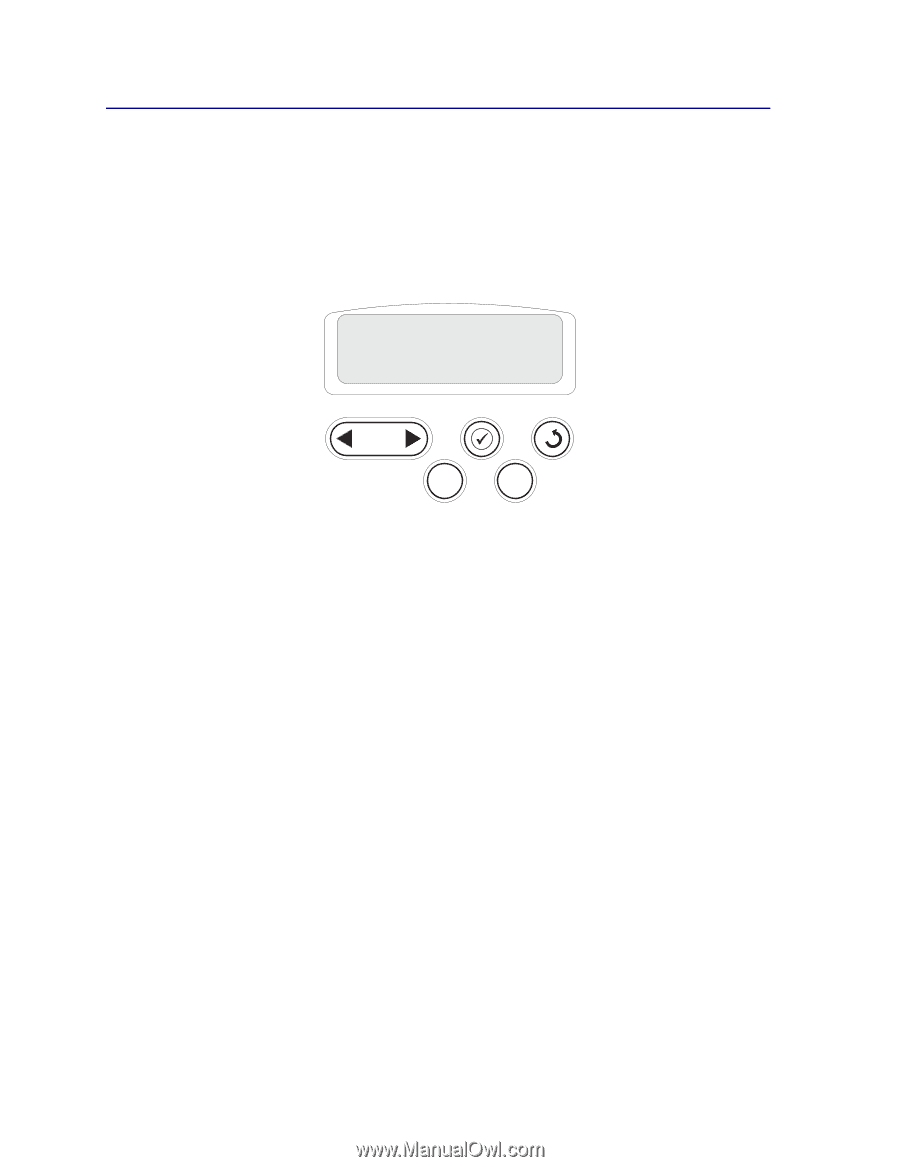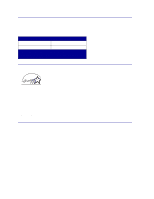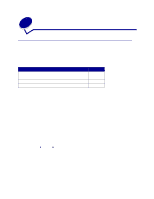Lexmark C762 User Reference - Page 17
Installing drivers for network printing, Printing a network setup Windows 95
 |
View all Lexmark C762 manuals
Add to My Manuals
Save this manual to your list of manuals |
Page 17 highlights
Installing drivers for network printing Printing a network setup page If the printer is attached to a network, print a network setup page to verify the network connection. This page also provides important information that helps you configure for network printing. Note: If an optional MarkNet print server is installed, you see Print Net1 Setup on the display. Utilities Menu 1 Menu 2 Select 3 Return 4 Go 5 Stop 6 1 Make sure the printer is on. 2 Press Menu until you see Utilities Menu, and then press Select. 3 Press Menu until you see Print Net Setup, and then press Select. The network setup page prints and the printer returns to Ready status. 4 Check the first section on the network setup page and confirm that Status is "Connected." If Status is "Not Connected," your LAN drop may not be active or your network cable may be malfunctioning. Consult your network support person for a solution, and then print another network setup page to verify that you are connected to your network. After you have assigned and verified the TCP/IP settings, you are ready to install the printer on each network computer. Windows 95, Windows 98 (First Edition) In Windows environments, network printers can be configured for direct printing or shared printing. Both network printing methods require the installation of a printer driver and the creation of a network printer port. Supported printer drivers • Windows system printer driver • Lexmark custom printer driver System drivers are built into Windows operating systems. Custom drivers are available on the drivers CD. Updated system and custom drivers are available on our Lexmark Web site at www.lexmark.com. 17