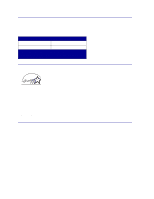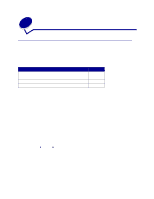Lexmark C762 User Reference - Page 14
Macintosh, Creating a desktop printer icon Mac 8.6-9.x - printer driver
 |
View all Lexmark C762 manuals
Add to My Manuals
Save this manual to your list of manuals |
Page 14 highlights
5 Insert the drivers CD. If the CD launches automatically, click Exit to return to the Add Printer Wizard. 6 Specify the location of the custom printer driver on the drivers CD. The path should be similar to the following: X:\Drivers\Print\Win_9xMe\ Where X=the letter of your CD-ROM drive. For example, D:\Drivers\Print\Win_9xMe\English. 7 Click OK. It may take some time for the drivers to load. 8 Close the drivers CD. Macintosh Mac OS 8.6 or later is required for USB printing. To print locally to a USB-attached printer, you must create a desktop printer icon (Mac 8.6-9.x) or create a queue in Print Center or Print Server Setup Utility (Mac OS X). Creating a desktop printer icon (Mac 8.6-9.x) 1 Install a printer PostScript Printer Description (PPD) file on your computer. a Insert the drivers CD. b Double-click Classic, and then double-click the installer package for your printer. Note: A PPD file provides detailed information about the capabilities of a printer to your Macintosh computer. c Choose the language you want to use, and then click OK. d Click Accept after you read the license agreement. e Click Continue after you finish with the Readme file. f Choose a default paper size. g On the Easy Install screen, click Install. All the necessary files are installed on your computer. h Click Quit when installation is complete. Note: A PPD for your printer is also available in a downloadable software package on our Lexmark Web site at www.lexmark.com. 2 Do one of the following: Mac 8.6-9.0: Open Apple LaserWriter. Mac 9.1-9.x: Open Applications, and then click Utilities. 3 Double-click Desktop Printer Utility. 4 Select Printer (USB), and then click OK. 14