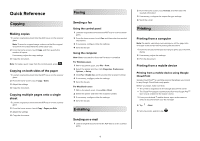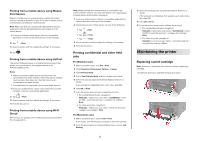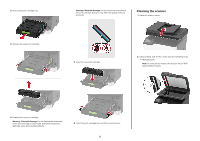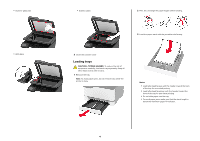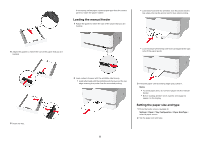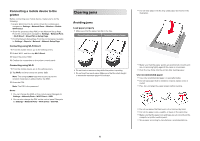Lexmark CX331 Quick Reference - Page 5
Loading the manual feeder, Setting the paper size and type
 |
View all Lexmark CX331 manuals
Add to My Manuals
Save this manual to your list of manuals |
Page 5 highlights
If necessary, set the paper size and paper type from the control panel to match the paper loaded. Loading the manual feeder 1 Adjust the guide to match the size of the paper that you are loading. • Load letterhead with the printable side facedown and the top edge entering the printer last for two‑sided printing. 4 Adjust the guides to match the size of the paper that you are loading. • Load envelope with the flap side down and against the right side of the paper guide. 5 Insert the tray. 2 Load a sheet of paper with the printable side faceup. • Load letterhead with the printable side faceup and the top edge entering the printer first for one‑sided printing. 3 Feed the paper until its leading edge gets pulled in. Notes: • To avoid paper jams, do not force paper into the manual feeder. • Before loading another sheet, wait for a message to appear on the display. Setting the paper size and type 1 From the home screen, navigate to: Settings > Paper > Tray Configuration > Paper Size/Type > select a paper source 2 Set the paper size and type. 5