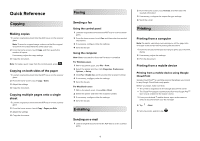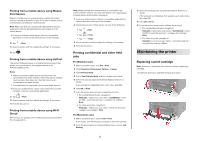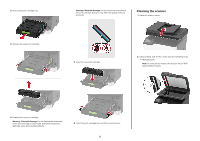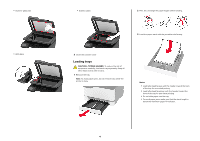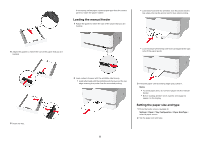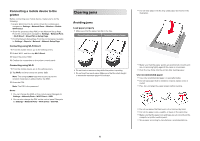Lexmark CX331 Quick Reference - Page 6
Clearing jams
 |
View all Lexmark CX331 manuals
Add to My Manuals
Save this manual to your list of manuals |
Page 6 highlights
Connecting a mobile device to the printer Before connecting your mobile device, make sure to do the following: • Enable Wi‑Fi Direct in the printer. From the control panel, navigate to: Settings > Network/Ports > Wireless > Enable Wi‑Fi Direct. • Show the preshared key (PSK) on the Network Setup Page. From the control panel, navigate to: Settings > Network/Ports > Wi‑Fi Direct > Show PSK on Setup Page. • Print the Network Setup Page. From the control panel, navigate to: Settings > Reports > Network > Network Setup Page. Connecting using Wi‑Fi Direct 1 From the mobile device, go to the settings menu. 2 Enable Wi‑Fi, and then tap Wi‑Fi Direct. 3 Select the printer SSID. 4 Confirm the connection on the printer control panel. Connecting using Wi‑Fi 1 From the mobile device, go to the settings menu. 2 Tap Wi‑Fi, and then select the printer SSID. Note: The string DIRECT-xy (where x and y are two random characters) is added before the SSID. 3 Enter the PSK. Note: The PSK is the password. Notes: • You can change the SSID on the control panel. Navigate to: Settings > Network/Ports > Wi‑Fi Direct > SSID. • You can also change the PSK on the control panel. Navigate to: Settings > Network/Ports > Wi‑Fi Direct > Set PSK. Clearing jams Avoiding jams Load paper properly • Make sure that the paper lies flat in the tray. Correct loading of paper Incorrect loading of paper • Do not load or remove a tray while the printer is printing. • Do not load too much paper. Make sure that the stack height is below the maximum paper fill indicator. • Do not slide paper into the tray. Load paper as shown in the illustration. • Make sure that the paper guides are positioned correctly and are not pressing tightly against the paper or envelopes. • Push the tray firmly into the printer after loading paper. Use recommended paper • Use only recommended paper or specialty media. • Do not load paper that is wrinkled, creased, damp, bent, or curled. • Flex, fan, and align the paper edges before loading. • Do not use paper that has been cut or trimmed by hand. • Do not mix paper sizes, weights, or types in the same tray. • Make sure that the paper size and type are set correctly on the computer or printer control panel. • Store paper according to manufacturer recommendations. 6