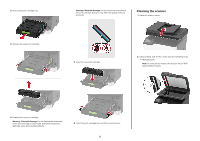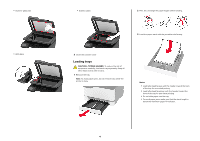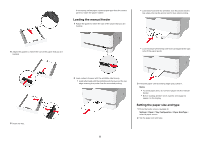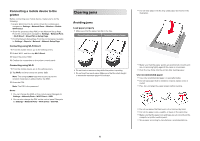Lexmark CX331 Quick Reference - Page 8
Paper jam in the optional tray, Paper jam in the standard bin
 |
View all Lexmark CX331 manuals
Add to My Manuals
Save this manual to your list of manuals |
Page 8 highlights
Note: Make sure that all paper fragments are removed. 7 Remove the optional tray. 6 Insert the manual feeder and the tray. Paper jam in the optional tray 1 Open door B. CAUTION-HOT SURFACE: The inside of the printer might be hot. To reduce the risk of injury from a hot component, allow the surface to cool before touching it. 3 Close the door. 4 Open door E. 2 Remove the jammed paper. Note: Make sure that all paper fragments are removed. 5 Remove the jammed paper. Note: Make sure that all paper fragments are removed. 8 Remove the jammed paper. Note: Make sure that all paper fragments are removed. 9 Insert the tray. Paper jam in the standard bin 1 Raise the scanner, and then remove the jammed paper. Note: Make sure that all paper fragments are removed. 6 Close the door. 8