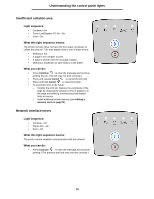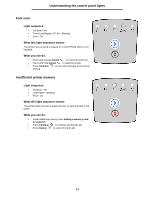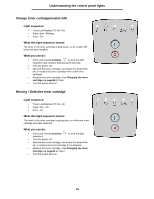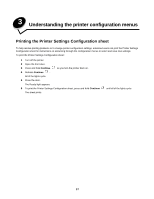Lexmark E250DN User's Guide - Page 33
Understanding the control panel lights, Memory full, Short paper
 |
UPC - 734646062992
View all Lexmark E250DN manuals
Add to My Manuals
Save this manual to your list of manuals |
Page 33 highlights
Understanding the control panel lights Memory full Light sequence: • Continue-On • Ready-On • Toner Low/Replace PC Kit-On • Error-On What this light sequence means: The printer is processing data, but the memory used to store pages is full. What you can do: • Press Continue to clear the message and continue printing the job (the job may not print correctly). • Press and release Cancel to cancel the print job. • Press and hold Cancel to reset the printer. • To avoid this error in the future: - Simplify the print job. Reduce the complexity of the page by reducing the amount of text or graphics on the page and deleting unnecessary downloaded fonts or macros. - Install additional printer memory (see Adding a memory card on page72). Short paper Light sequence: • Continue-On • Ready-On • Load Paper-On • Error-On What this light sequence means: The paper length is too short to print the formatted data. This occurs when the printer does not know the print media size loaded in the tray, or there is a problem feeding the print media. What you can do: • Make sure the print media you loaded is large enough. • Open the front door, clear the paper path, and close the door to resume printing (see Clearing jams on page56). • Press Continue to clear the code and continue printing the job. • Press Cancel to cancel the print job. 33