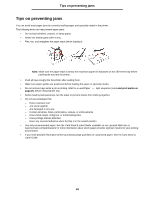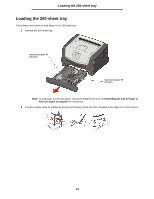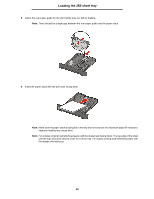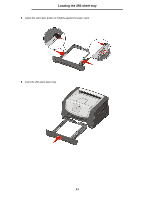Lexmark E250DN User's Guide - Page 53
Loading the 250-sheet tray, Attaching the dust cover
 |
UPC - 734646062992
View all Lexmark E250DN manuals
Add to My Manuals
Save this manual to your list of manuals |
Page 53 highlights
Loading the 250-sheet tray Attaching the dust cover The dust cover helps protect the tray from the environment. It also keeps the tray from being knocked out of position while it is extended. Attach the dust cover to the back of the printer by aligning the tabs on the cover to the holes on the printer, then snap the cover into place. Note: This feature may not be available for some models. 53

53
Loading the 250-sheet tray
Attaching the dust cover
The dust cover helps protect the tray from the environment. It also keeps the tray from being knocked out of position while
it is extended.
Attach the dust cover to the back of the printer by aligning the tabs on the cover to the holes on the printer, then
snap
the
cover into place.
Note:
This feature may not be available for some models.