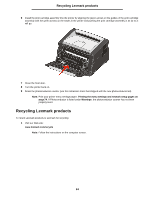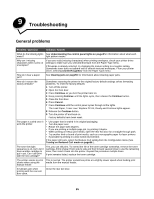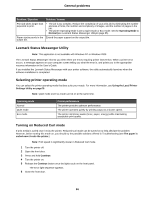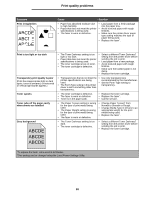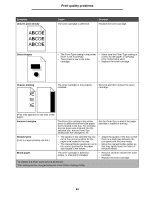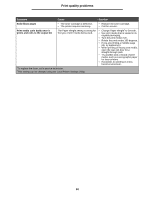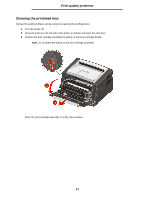Lexmark E250DN User's Guide - Page 88
Print quality problems
 |
UPC - 734646062992
View all Lexmark E250DN manuals
Add to My Manuals
Save this manual to your list of manuals |
Page 88 highlights
Print quality problems Symptom Print irregularities ABCDE ABCDE ABCDE Cause Solution • Paper has absorbed moisture due • Load paper from a fresh package to high humidity. into the paper tray. • Paper that does not meet the printer • Avoid textured paper with rough specifications is being used. finishes. • The fuser is worn or defective. • Make sure the printer driver paper type setting matches the type of paper being used. • Replace the fuser*. Print is too light or too dark Transparency print quality is poor (Print has inappropriate light or dark spots, toner is smeared, or horizontal or vertical light bands appear.) Toner specks Toner rubs off the paper easily when sheets are handled Gray background ABCDE ABCDE ABCDE • The Toner Darkness setting is too • Select a different Toner Darkness† light or too dark. setting from the printer driver before • Paper that does not meet the printer sending the job to print. specifications is being used. • Load paper from a new package. • The toner cartridge is low on toner. • Avoid textured paper with rough • The toner cartridge is defective. finishes. • Make sure the loaded paper is not damp. • Replace the toner cartridge. • Transparencies that do not meet the • Use only transparencies printer specifications are being recommended by the manufacturer. used. • Set the Form Type setting to • The Form Type setting in the printer transparency. driver is set to something other than transparency. • The toner cartridge is defective. • The fuser is worn or defective. • Toner is in the paper path. • The Paper Texture setting is wrong for the type of print media being used. • The Paper Weight setting is wrong for the type of print media being used. • The fuser is worn or defective. • The Toner Darkness setting is too dark. • The toner cartridge is defective. • Replace the toner cartridge. • Replace the fuser*. • Call for service. • Change Paper Texture† from Normal to Smooth or Rough. • Change Media Type in Drivers to an appropriate weight for the print media being used. • Replace the fuser*. • Select a different Toner Darkness† setting from the printer driver before sending the job to print. • Replace the toner cartridge. *To replace the fuser, call a service technician. †This setting can be changed using the Local Printer Settings Utility. 88