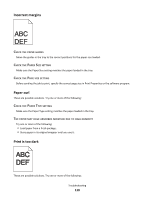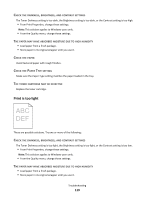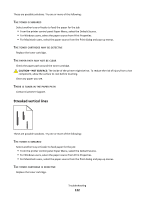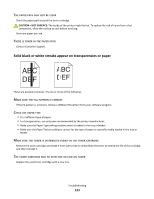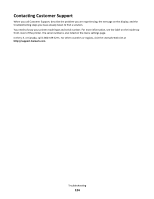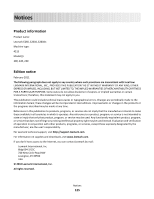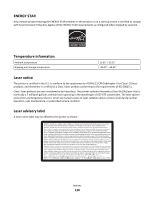Lexmark E260D User Guide - Page 123
Solid black or white streaks appear on transparencies or paper, PAPER, CLEAR, TONER, PATTERN, CORRECT
 |
UPC - 734646084079
View all Lexmark E260D manuals
Add to My Manuals
Save this manual to your list of manuals |
Page 123 highlights
THE PAPER PATH MAY NOT BE CLEAR Check the paper path around the toner cartridge. CAUTION-HOT SURFACE: The inside of the printer might be hot. To reduce the risk of injury from a hot component, allow the surface to cool before touching. Clear any paper you see. THERE IS TONER IN THE PAPER PATH Contact Customer Support. Solid black or white streaks appear on transparencies or paper These are possible solutions. Try one or more of the following: MAKE SURE THE FILL PATTERN IS CORRECT If the fill pattern is incorrect, choose a different fill pattern from your software program. CHECK THE PAPER TYPE • Try a different type of paper. • For transparencies, use only ones recommended by the printer manufacturer. • Make sure the Paper Type setting matches what is loaded in the tray or feeder. • Make sure the Paper Texture setting is correct for the type of paper or specialty media loaded in the tray or feeder. MAKE SURE THE TONER IS DISTRIBUTED EVENLY IN THE TONER CARTRIDGE Remove the toner cartridge and shake it from side to side to redistribute the toner to extend the life of the cartridge, and then reinstall it. THE TONER CARTRIDGE MAY BE DEFECTIVE OR LOW ON TONER Replace the used toner cartridge with a new one. Troubleshooting 123