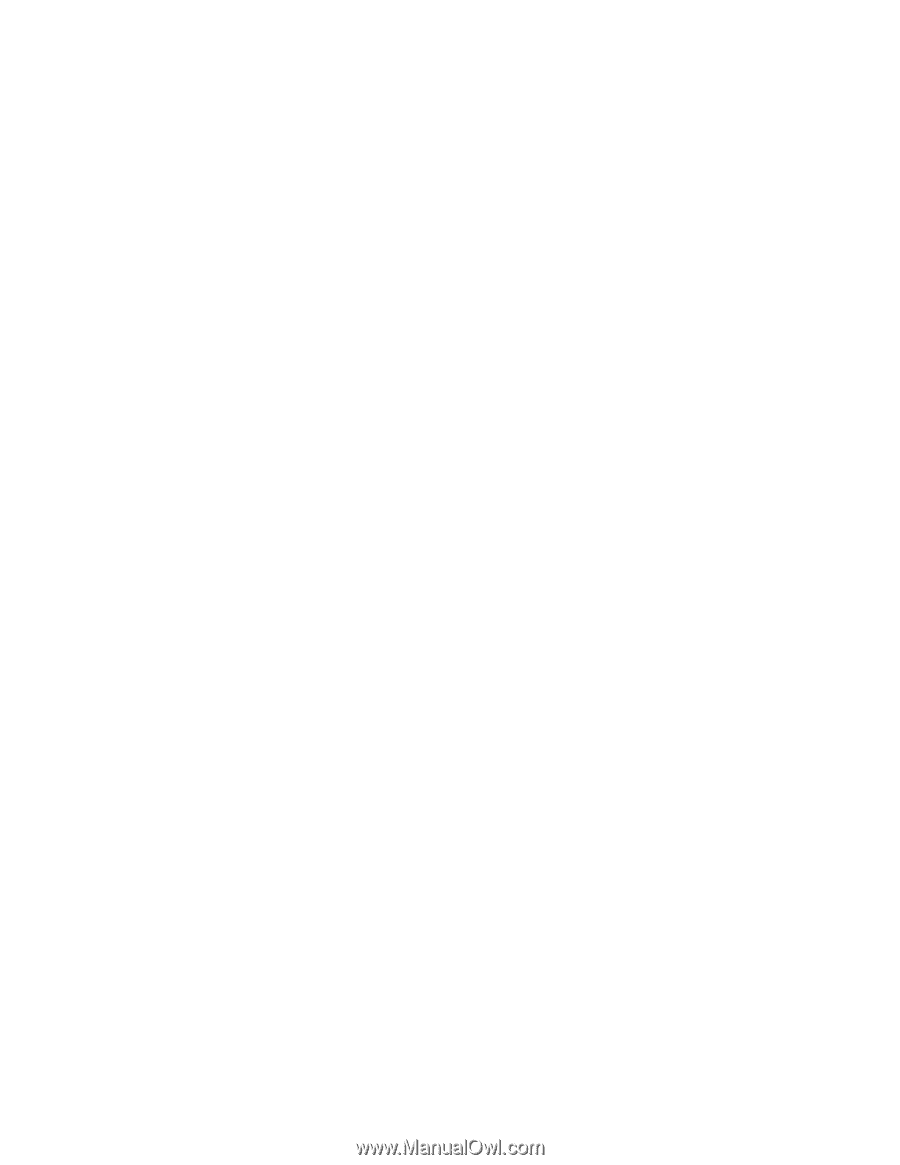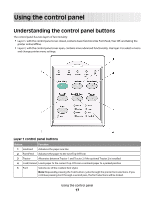Lexmark Forms Printer 2500 User's Guide - Page 15
Using IBM emulation mode, For Lexmark Forms Printer 2580/2581 users - driver
 |
View all Lexmark Forms Printer 2500 manuals
Add to My Manuals
Save this manual to your list of manuals |
Page 15 highlights
Using IBM emulation mode If the printer is using IBM mode (the factory default setting), select a printer from your program in the following preferred order. For Lexmark Forms Printer 2580/2581 users: 1 Forms Printer 2580/2581 2 Forms Printer 2480/2481 plus 3 Forms Printer 2380/2381 plus 4 2380 plus/2381 plus 5 2380/2381 IBM Personal Printer SeriesTM II 6 4201/4202 IBM ProprinterTM III 7 4201/4202 IBM Proprinter II 8 IBM ExecJetTM Printer Model 4072 For Lexmark Forms Printer 2590/2591 users: 1 Forms Printer 2590/2591 2 Forms Printer 2490/2491 3 Forms Printer 2390 plus/2391 plus 4 2390 plus/2391 plus 5 2390/2391 IBM Personal Printer Series II 6 4212 IBM Proprinter 24P 7 2390 IBM PS/1 Printer 8 4207/4208 Proprinter X24/XL24 9 IBM ExecJet Printer Model 4072 10 2205 IBM PS/1 Printer If your software does not allow you to select one of the printers in this list, you may need to customize your printer for Epson emulation mode. Note: The printer driver you select in your program must match the emulation model you select for your printer. Printer drivers other than the 2500 series support most, but not all, of the printer capabilities. Using Epson emulation mode If the printer is using Epson mode, select a printer from your application in the following preferred order. Note: The printer driver you select in your application must match the emulation mode you select for your printer. Printer drivers other than the 2500 series support most, but not all, of the printer capabilities. Learning about the printer 15