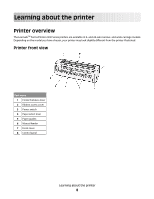Lexmark Forms Printer 2500 User's Guide - Page 9
Applying control panel overlays, Printer back view - series ribbon
 |
View all Lexmark Forms Printer 2500 manuals
Add to My Manuals
Save this manual to your list of manuals |
Page 9 highlights
Printer back view Part name 1 Ribbon access cover latch 2 Acoustic flap 3 Tear off bar 4 Ribbon access cover latch 5 Recessed network button 6 Network connector Warning-Potential Damage: Do not touch the Network connector except when the printer is turned off. 7 Optional serial interface knockout 8 Parallel connector 9 USB connector 10 Optional Tractor 2 connector knockout 11 Power cord connector Applying control panel overlays The Lexmark Forms Printer 2500 Series printers have control panel overlays available in different languages. Note: There is an overlay label for layer 1 of the control panel and a different overlay label for layer 2 of the control panel. To apply an overlay in the language of your choice: 1 Peel the backing off of the layer 1 label, and then place the overlay directly over layer 1 of the control panel. 2 Open the control panel cover to access layer 2. 3 Peel the backing off of the layer 2 label, and then place the overlay directly over layer 2 of the control panel. 4 Close the control panel cover. Learning about the printer 9