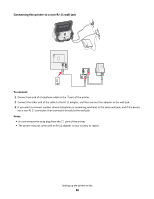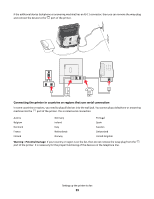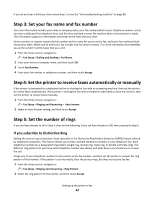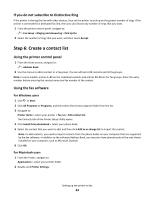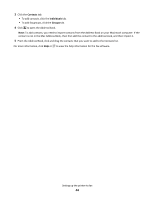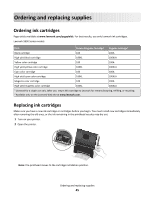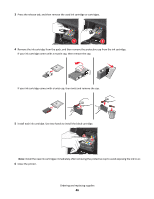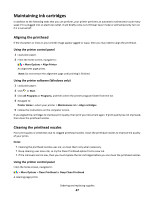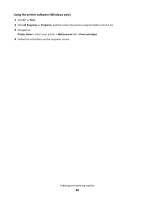Lexmark Genesis S815 Quick Reference Guide - Page 43
Step 6: Create a contact list, If you do not subscribe to Distinctive Ring - - 90
 |
View all Lexmark Genesis S815 manuals
Add to My Manuals
Save this manual to your list of manuals |
Page 43 highlights
If you do not subscribe to Distinctive Ring If the printer is sharing the line with other devices, then set the printer to pick up on the greater number of rings. If the printer is connected to a dedicated fax line, then you can choose any number of rings that you want. 1 From the printer control panel, navigate to: > Fax Setup > Ringing and Answering > Pick Up On 2 Select the number of rings that you want, and then touch Accept. Step 6: Create a contact list Using the printer control panel 1 From the home screen, navigate to: > Address Book 2 Use the menus to add a contact or a fax group. You can add up to 89 contacts and 10 fax groups. Note: In some models, entries 1-89 are for individual contacts and entries 90-99 are for fax groups. Enter the entry number before entering the contact name and fax number of the contact. Using the fax software For Windows users 1 Click or Start. 2 Click All Programs or Programs, and then select the printer program folder from the list. 3 Navigate to: Printer Home > select your printer > Fax tab > Edit contact list The Contacts tab of the Printer Setup Utility opens. 4 Click Select from phonebook > select your phone book. 5 Select the contact that you want to add, and then click Add to or change list to import the contact. Note: To add contacts, you need to import contacts from the phone books on your computer that are supported by the fax software. In addition to the software Address Book, you may also have phone books of the mail clients installed on your computer, such as Microsoft Outlook. 6 Click OK. For Macintosh users 1 From the Finder, navigate to: Applications > select your printer folder 2 Double-click Printer Settings. Setting up the printer to fax 43