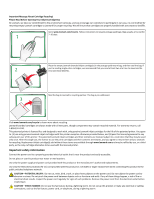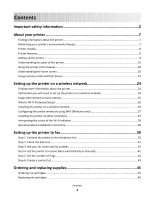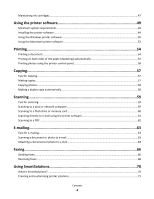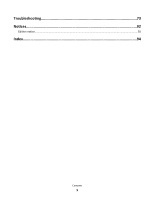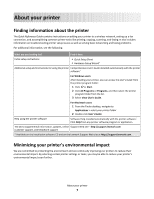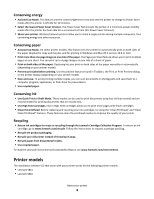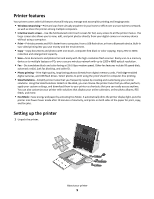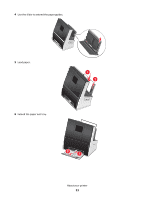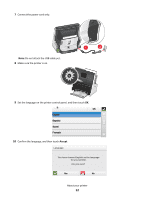Lexmark Genesis S815 Quick Reference Guide - Page 7
About your printer, Finding information about the printer, Minimizing your printer's environmental
 |
View all Lexmark Genesis S815 manuals
Add to My Manuals
Save this manual to your list of manuals |
Page 7 highlights
About your printer Finding information about the printer The Quick Reference Guide contains instructions on adding your printer to a wireless network, setting up a fax connection, and accomplishing common printer tasks like printing, copying, scanning, and faxing. It also includes information on troubleshooting printer setup issues as well as solving basic networking and faxing problems. For additional information, see the following: What are you looking for? Find it here Initial setup instructions • Quick Setup Sheet • Hardware Setup Wizard* Additional setup and instructions for using the printer Comprehensive User's Guide installed automatically with the printer software.* For Windows users After installing your printer, you can access the User's Guide from the printer program folder: 1 Click or Start. 2 Click All Programs or Programs, and then select the printer program folder from the list. 3 Select View User's Guide. For Macintosh users 1 From the Finder desktop, navigate to: Applications > select your printer folder 2 Double-click User's Guide. Help using the printer software Software Help installed automatically with the printer software.* Click Help from any printer software program or application. The latest supplemental information, updates, online Support Web site-http://support.lexmark.com customer support, and telephone support * Available on the installation software CD and on the Lexmark Support Web site at http://support.lexmark.com. Minimizing your printer's environmental impact We are committed to protecting the environment and are continually improving our printers to reduce their environmental impact. By selecting certain printer settings or tasks, you may be able to reduce your printer's environmental impact even further. About your printer 7