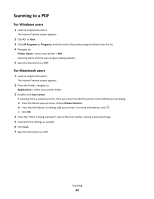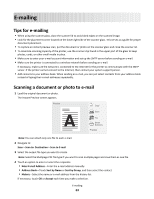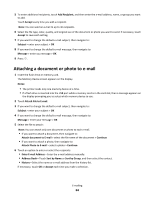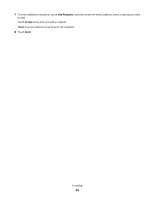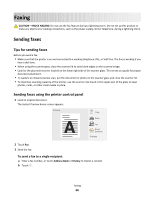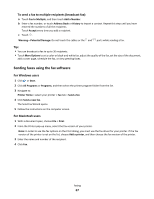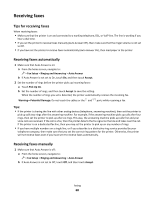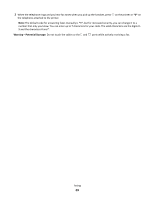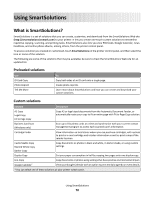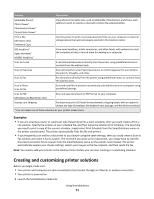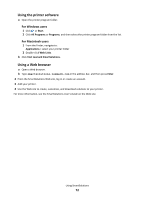Lexmark Genesis S815 Quick Reference Guide - Page 67
Sending faxes using the fax software, To send a fax to multiple recipients broadcast fax - driver for windows 8
 |
View all Lexmark Genesis S815 manuals
Add to My Manuals
Save this manual to your list of manuals |
Page 67 highlights
To send a fax to multiple recipients (broadcast fax): a Touch Fax to Multiple, and then touch Add a Number. b Enter a fax number, or touch Address Book or History to import a contact. Repeat this step until you have entered the numbers of all the recipients. Touch Accept every time you add a recipient. c Touch . Warning-Potential Damage: Do not touch the cables or the and ports while sending a fax. Tip: • You can broadcast a fax to up to 30 recipients. • Touch More Options to set a color or black-and-white fax, adjust the quality of the fax, set the size of the document, add a cover page, schedule the fax, or view pending faxes. Sending faxes using the fax software For Windows users 1 Click or Start. 2 Click All Programs or Programs, and then select the printer program folder from the list. 3 Navigate to: Printer Home > select your printer > Fax tab > Send a fax 4 Click Send a new fax. The Send Fax Wizard opens. 5 Follow the instructions on the computer screen. For Macintosh users 1 With a document open, choose File > Print. 2 From the Printer pop-up menu, select the fax version of your printer. Note: In order to see the fax options on the Print dialog, you must use the fax driver for your printer. If the fax version of the printer is not on the list, choose Add a printer, and then choose the fax version of the printer. 3 Enter the name and number of the recipient. 4 Click Fax. Faxing 67