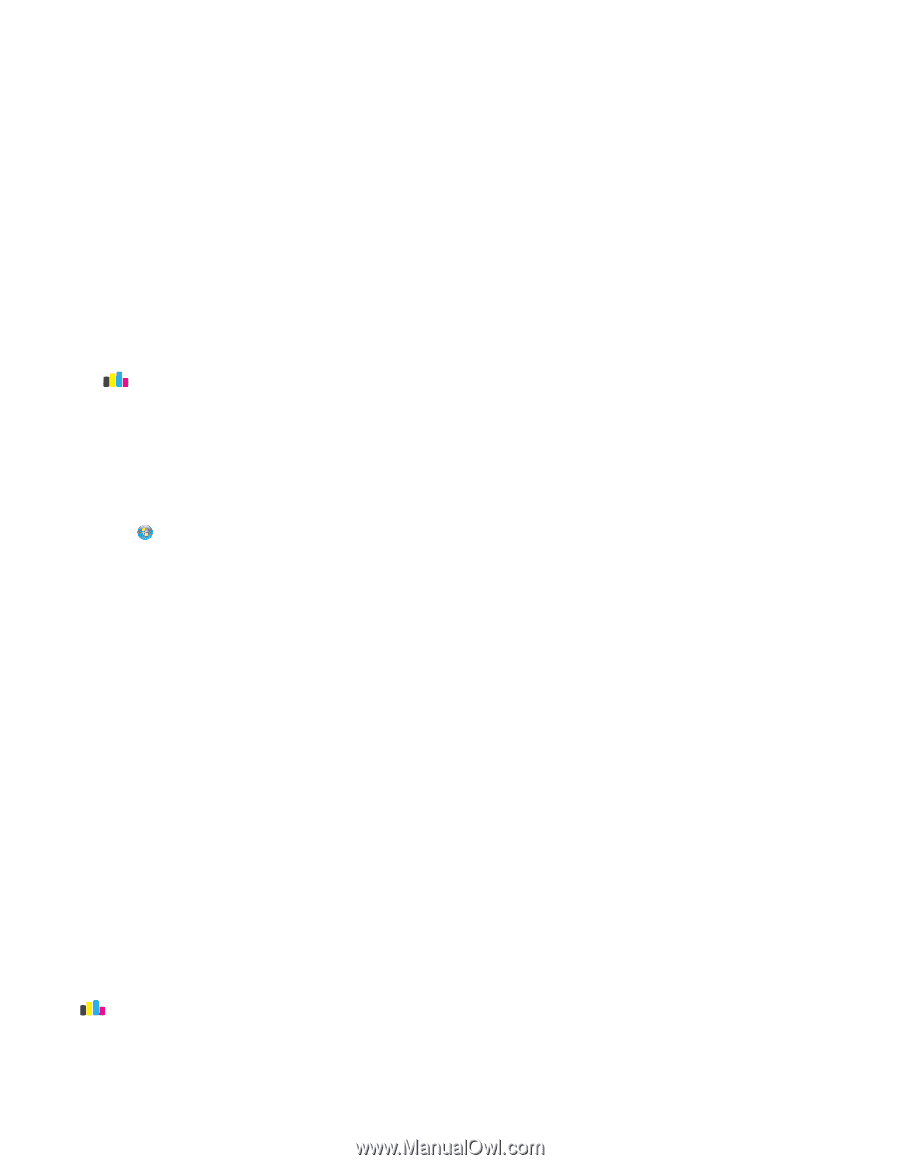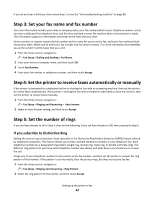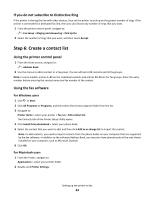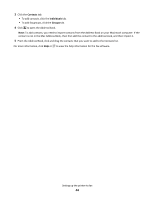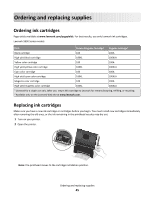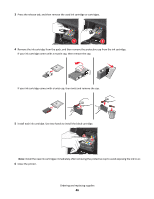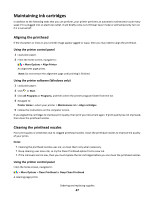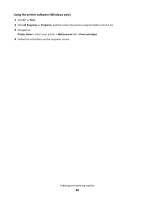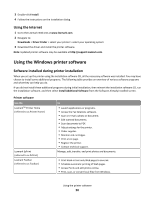Lexmark Genesis S815 Quick Reference Guide - Page 47
Maintaining ink cartridges, Aligning the printhead, Cleaning the printhead nozzles
 |
View all Lexmark Genesis S815 manuals
Add to My Manuals
Save this manual to your list of manuals |
Page 47 highlights
Maintaining ink cartridges In addition to the following tasks that you can perform, your printer performs an automatic maintenance cycle every week if it is plugged into an electrical outlet. It will briefly come out of Power Saver mode or will temporarily turn on if it is turned off. Aligning the printhead If the characters or lines on your printer image appear jagged or wavy, then you may need to align the printhead. Using the printer control panel 1 Load plain paper. 2 From the home screen, navigate to: > More Options > Align Printer An alignment page prints. Note: Do not remove the alignment page until printing is finished. Using the printer software (Windows only) 1 Load plain paper. 2 Click or Start. 3 Click All Programs or Programs, and then select the printer program folder from the list. 4 Navigate to: Printer Home > select your printer > Maintenance tab > Align cartridges 5 Follow the instructions on the computer screen. If you aligned the cartridges to improve print quality, then print your document again. If print quality has not improved, then clean the printhead nozzles. Cleaning the printhead nozzles Poor print quality is sometimes due to clogged printhead nozzles. Clean the printhead nozzles to improve the quality of your prints. Notes: • Cleaning the printhead nozzles uses ink, so clean them only when necessary. • Deep cleaning uses more ink, so try the Clean Printhead option first to save ink. • If the ink levels are too low, then you must replace the ink cartridges before you can clean the printhead nozzles. Using the printer control panel From the home screen, navigate to: > More Options > Clean Printhead or Deep Clean Printhead A cleaning page prints. Ordering and replacing supplies 47