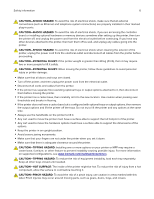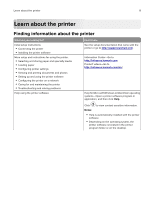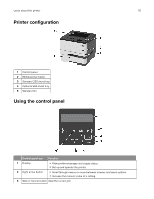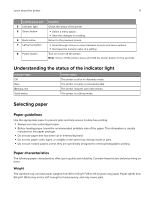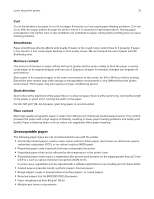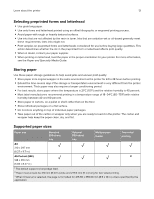Lexmark MS431 Users Guide PDF - Page 11
Understanding the status of the indicator light, Selecting paper, Paper guidelines
 |
View all Lexmark MS431 manuals
Add to My Manuals
Save this manual to your list of manuals |
Page 11 highlights
Learn about the printer 11 Control panel part 4 Indicator light 5 Select button 6 Back button 7 Left arrow button 8 Power button Function Check the status of the printer. • Select a menu option. • Save the changes in a setting. Return to the previous screen. • Scroll through menus or move between screens and menu options. • Decrease the numeric value of a setting. Turn on or turn off the printer. Note: To turn off the printer, press and hold the power button for five seconds. Understanding the status of the indicator light Indicator light Off Blue Blinking red Solid amber Printer status The printer is off or in Hibernate mode. The printer is ready or processing data. The printer requires user intervention. The printer is in Sleep mode. Selecting paper Paper guidelines Use the appropriate paper to prevent jams and help ensure trouble‑free printing. • Always use new, undamaged paper. • Before loading paper, know the recommended printable side of the paper. This information is usually indicated on the paper package. • Do not use paper that has been cut or trimmed by hand. • Do not mix paper sizes, types, or weights in the same tray; mixing results in jams. • Do not use coated papers unless they are specifically designed for electrophotographic printing. Paper characteristics The following paper characteristics affect print quality and reliability. Consider these factors before printing on them. Weight The standard tray can feed paper weights from 60 to 120 g/m2 (16 to 32 lb) grain long paper. Paper lighter than 60 g/m2 (16 lb) may not be stiff enough to feed properly, and may cause jams.