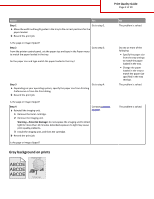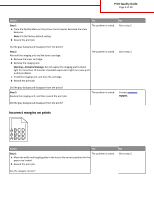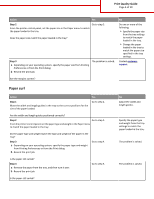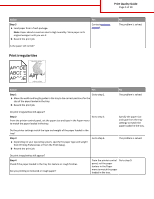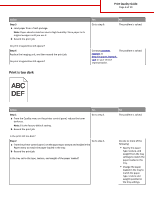Lexmark MS510 Print Quality Guide - Page 1
Lexmark MS510 Manual
 |
View all Lexmark MS510 manuals
Add to My Manuals
Save this manual to your list of manuals |
Page 1 highlights
Print Quality Guide Page 1 of 19 Print Quality Guide If the solutions here do not correct the problem, then contact customer support. You may have a printer part that requires adjustment or replacement. Characters have jagged or uneven edges Action Yes Step 1 Go to step 2. a Print a font sample list to check if the fonts you are using are supported by the printer. 1 From the printer control panel, navigate to: Menus > Reports > Print Fonts 2 Select PCL Fonts or PostScript Fonts. b Resend the print job. No Select a font that is supported by the printer. Are you using fonts that are supported by the printer? Step 2 Check if the fonts installed on the computer are supported by the printer. The problem is solved. Contact customer support. Are the fonts installed on the computer supported by the printer? Clipped pages or images Leading edge ABCDE ABCDE ABCDE Trailing edge