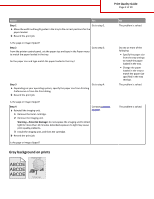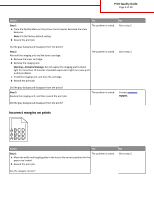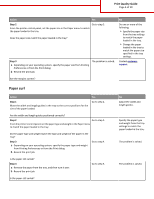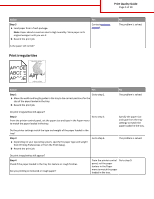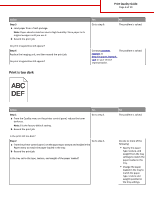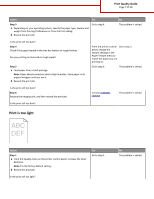Lexmark MS510 Print Quality Guide - Page 2
Gray background on prints, Print Quality Guide - imaging unit
 |
View all Lexmark MS510 manuals
Add to My Manuals
Save this manual to your list of manuals |
Page 2 highlights
Print Quality Guide Page 2 of 19 Action Yes Step 1 Go to step 2. a Move the width and length guides in the tray to the correct positions for the paper loaded. b Resend the print job. Is the page or image clipped? Step 2 Go to step 3. From the printer control panel, set the paper size and type in the Paper menu to match the paper loaded in the tray. Do the paper size and type match the paper loaded in the tray? Step 3 a Depending on your operating system, specify the paper size from Printing Preferences or from the Print dialog. b Resend the print job. Go to step 4. Is the page or image clipped? Step 4 a Reinstall the imaging unit. Contact customer support. 1 Remove the toner cartridge. 2 Remove the imaging unit. Warning-Potential Damage: Do not expose the imaging unit to direct light for more than 10 minutes. Extended exposure to light may cause print quality problems. 3 Install the imaging unit, and then the cartridge. b Resend the print job. Is the page or image clipped? Gray background on prints Leading edge ABCDE ABCDE ABCDE Trailing edge No The problem is solved. Do one or more of the following: • Specify the paper size from the tray settings to match the paper loaded in the tray. • Change the paper loaded in the tray to match the paper size specified in the tray settings. The problem is solved. The problem is solved.