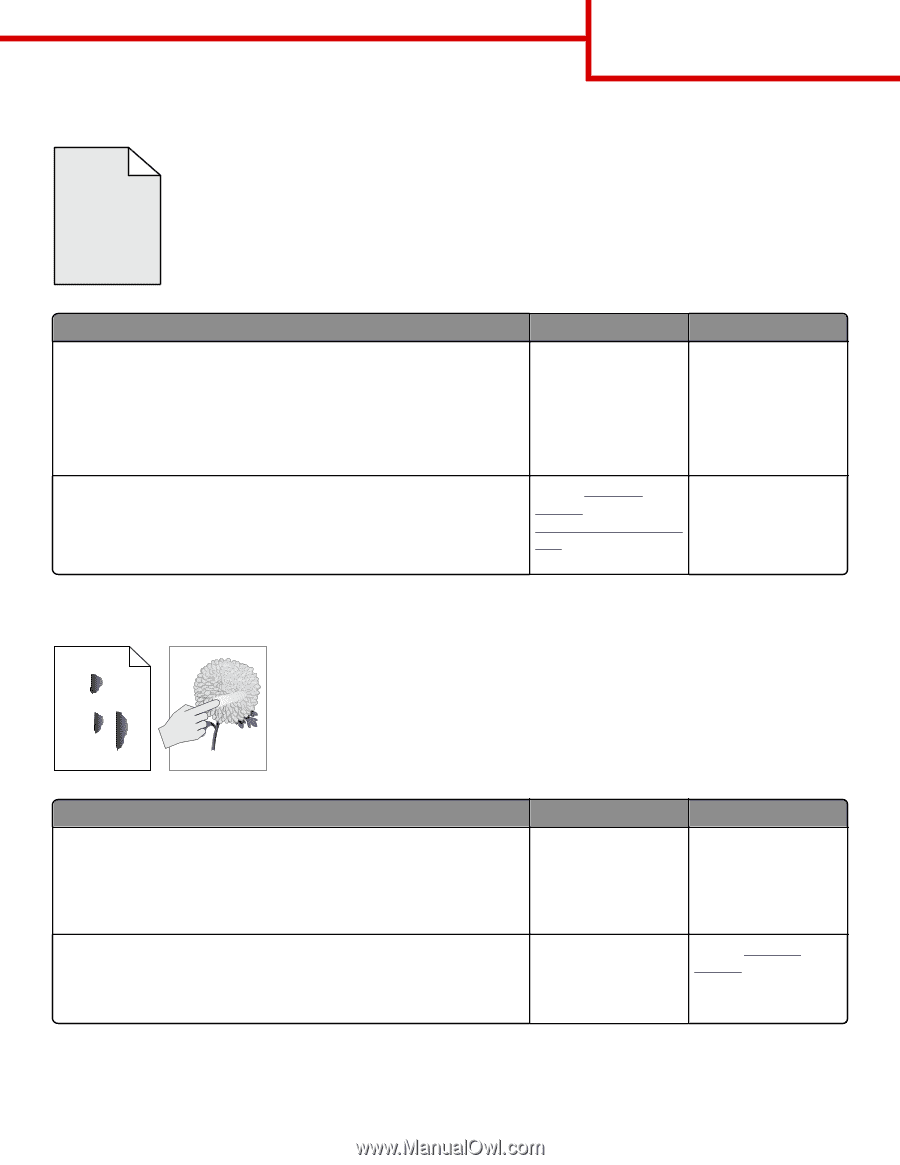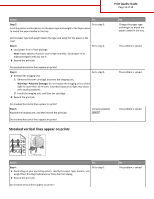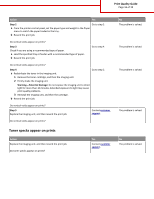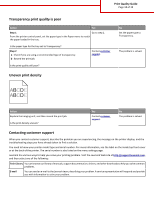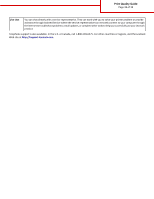Lexmark MS510 Print Quality Guide - Page 17
Toner fog or background shading appears on prints, Toner rubs off, DEF
 |
View all Lexmark MS510 manuals
Add to My Manuals
Save this manual to your list of manuals |
Page 17 highlights
Toner fog or background shading appears on prints Print Quality Guide Page 17 of 19 ABCDE ABCDE ABCDE Action Step 1 Reinstall the imaging unit. a Remove, and then install the imaging unit. b Resend the print job. Does fog or shading appear on prints? Step 2 Replace the imaging unit, and then resend the print job. Does fog or shading appear on prints? Yes Go to step 2. No The problem is solved. Contact customer The problem is solved. support at http://support.lexmark. com or your service representative. Toner rubs off ABC DEF Leading edge Trailing edge Action Step 1 From the Paper menu on the printer control panel, check the paper type and weight. Do the paper type and texture match the paper loaded in the tray? Step 2 Check if you are printing on paper with texture or rough finishes. Are you printing on textured or rough paper? Yes Go to step 2. No Specify the paper type and weight from the tray settings to match the paper loaded in the tray. From the Paper menu on Contact customer the printer control panel, support. set the paper texture.