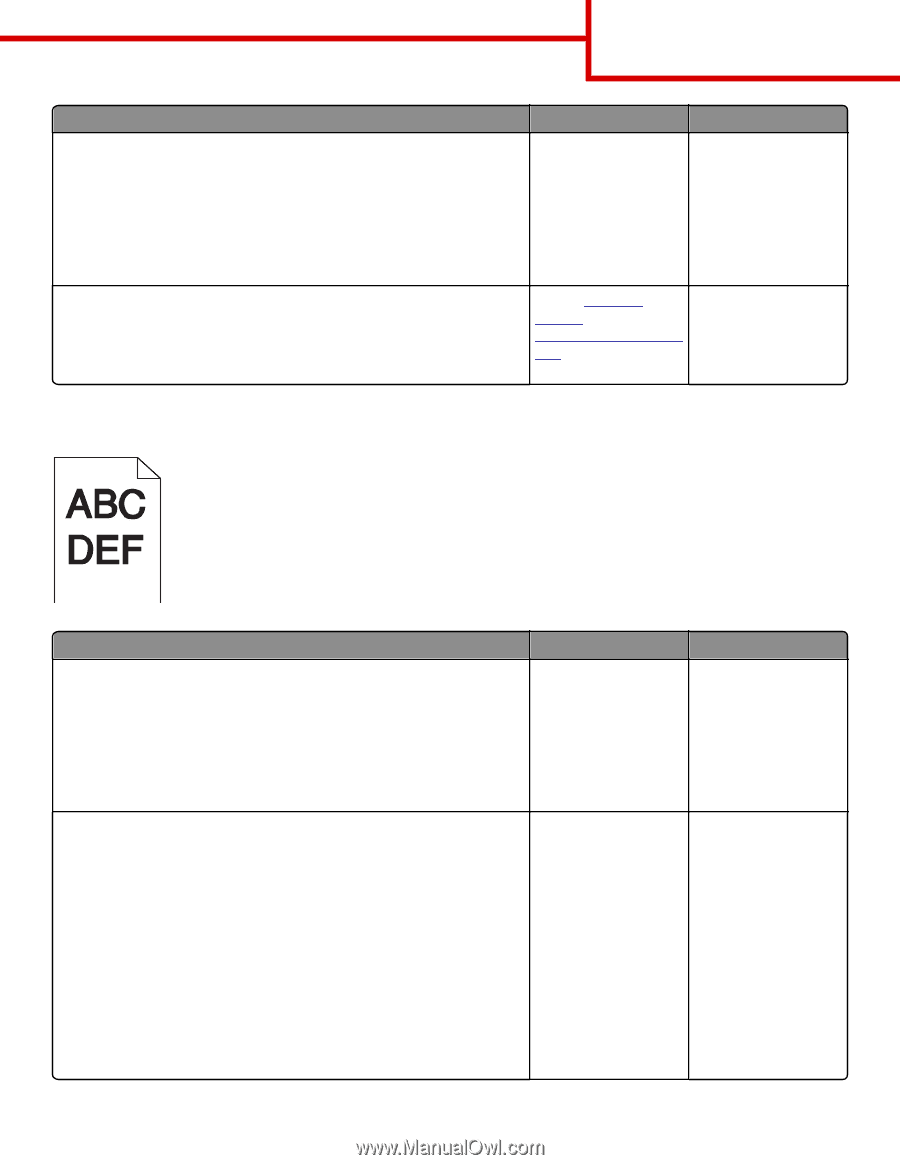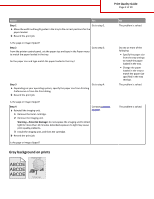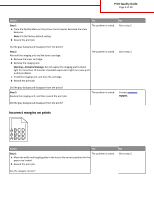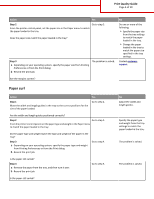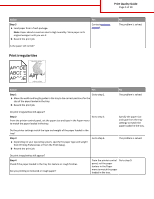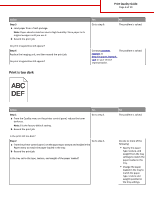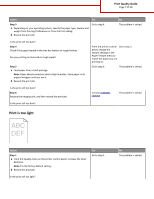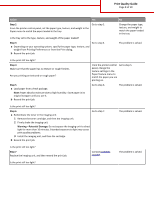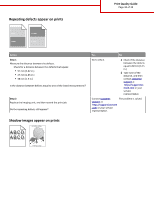Lexmark MS510 Print Quality Guide - Page 6
Print is too dark
 |
View all Lexmark MS510 manuals
Add to My Manuals
Save this manual to your list of manuals |
Page 6 highlights
Print Quality Guide Page 6 of 19 Action Step 5 a Load paper from a fresh package. Note: Paper absorbs moisture due to high humidity. Store paper in its original wrapper until you use it. b Resend the print job. Do print irregularities still appear? Step 6 Replace the imaging unit, and then resend the print job. Do print irregularities still appear? Yes Go to step 6. No The problem is solved. Contact customer The problem is solved. support at http://support.lexmark. com or your service representative. Print is too dark Action Step 1 a From the Quality menu on the printer control panel, reduce the toner darkness. Note: 8 is the factory default setting. b Resend the print job. Yes Go to step 2. Is the print still too dark? Step 2 Go to step 3. a From the printer control panel, set the paper type, texture and weight in the Paper menu to match the paper loaded in the tray. b Resend the print job. Is the tray set to the type, texture, and weight of the paper loaded? No The problem is solved. Do one or more of the following: • Specify the paper type, texture, and weight from the tray settings to match the paper loaded in the tray. • Change the paper loaded in the tray to match the paper type, texture and weight specified in the tray settings.