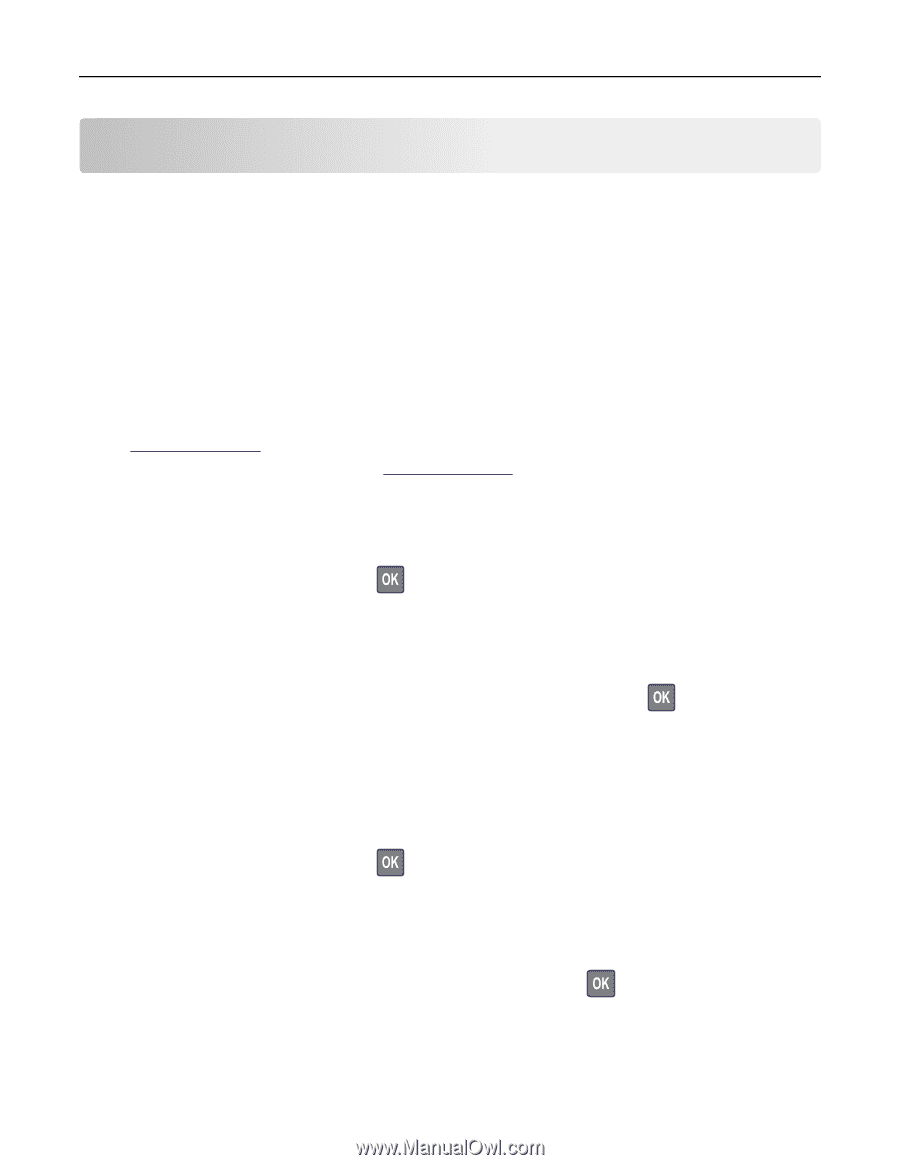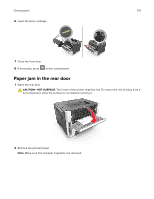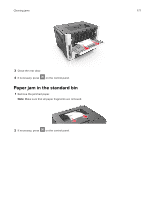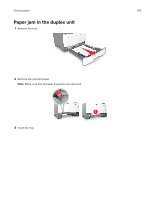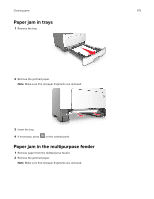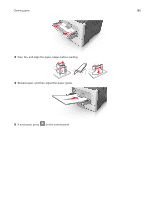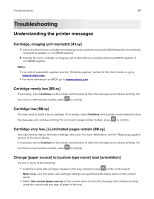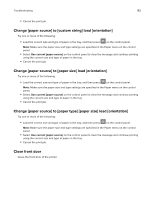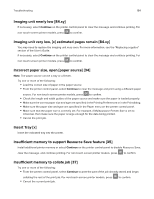Lexmark MS617 Users Guide PDF - Page 181
Troubleshooting, Understanding the printer messages, Cartridge, imaging unit mismatch [41.xy]
 |
View all Lexmark MS617 manuals
Add to My Manuals
Save this manual to your list of manuals |
Page 181 highlights
Troubleshooting 181 Troubleshooting Understanding the printer messages Cartridge, imaging unit mismatch [41.xy] 1 Check if both the toner cartridge and imaging unit are Lexmark-authorized MICR (magnetic ink character recognition) supplies or non-MICR supplies. 2 Change the toner cartridge or imaging unit so that both are Lexmark-authorized MICR supplies or non‑MICR supplies. Notes: • For a list of supported supplies, see the "Ordering supplies" section of the User's Guide or go to www.lexmark.com. • For more information on MICR, go to www.lexmark.com. Cartridge nearly low [88.xy] If necessary, select Continue on the printer control panel to clear the message and continue printing. For non‑touch‑screen printer models, press to confirm. Cartridge low [88.xy] You may need to order a toner cartridge. If necessary, select Continue on the printer control panel to clear the message and continue printing. For non‑touch‑screen printer models, press to confirm. Cartridge very low, [x] estimated pages remain [88.xy] You may need to replace the toner cartridge very soon. For more information, see the "Replacing supplies" section of the User's Guide. If necessary, select Continue on the printer control panel to clear the message and continue printing. For non‑touch‑screen printer models, press to confirm. Change [paper source] to [custom type name] load [orientation] Try one or more of the following: • Load the correct size and type of paper in the tray, and then press on the control panel. Note: Make sure the paper size and type settings are specified in the Paper menu on the control panel. • Select Use current [paper source] on the control panel to clear the message and continue printing using the current size and type of paper in the tray.