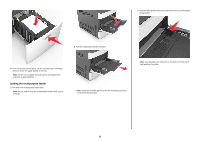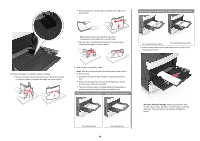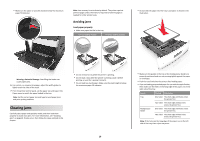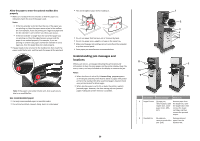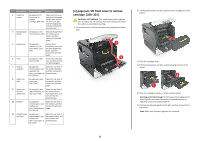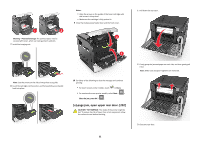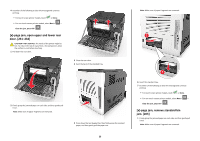Lexmark MS811 Quick Reference - Page 22
[x]- jam, open upper rear door. [202], Warning-Potential Damage, Notes, Clear the jam, press OK
 |
View all Lexmark MS811 manuals
Add to My Manuals
Save this manual to your list of manuals |
Page 22 highlights
1 2 Warning-Potential Damage: The jammed paper may be covered with toner, which can stain garments and skin. 7 Install the imaging unit. Notes: • Align the arrows on the guides of the toner cartridge with the arrows in the printer. • Make sure the cartridge is fully pushed in. 9 Close the multipurpose feeder door and the front cover. 2 1 Note: Use the arrows on the side of the printer as a guide. 8 Insert the cartridge into the printer, and then push the green handle back into place. 10 Do either of the following to clear the message and continue printing: • For touch‑screen printer models, touch or Done. • For non‑touch‑screen printer models, select Next > > Clear the jam, press OK > . [x]‑page jam, open upper rear door. [202] CAUTION-HOT SURFACE: The inside of the printer might be hot. To reduce the risk of injury from a hot component, allow the surface to cool before touching. 22 1 Pull down the rear door. 2 Firmly grasp the jammed paper on each side, and then gently pull it out. Note: Make sure all paper fragments are removed. 3 Close the rear door.