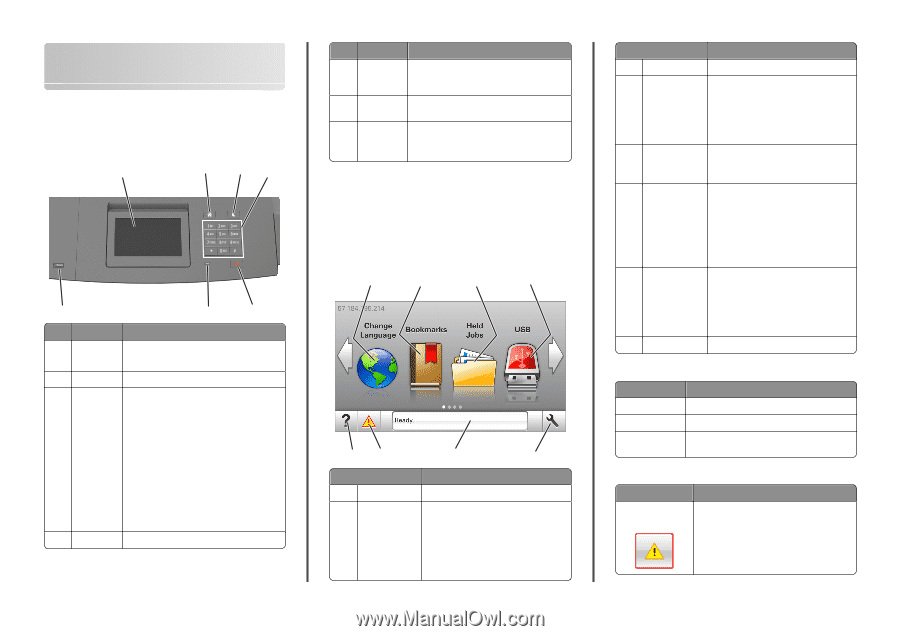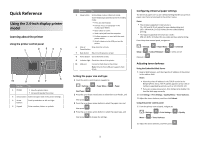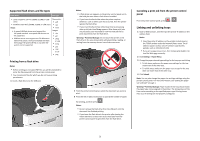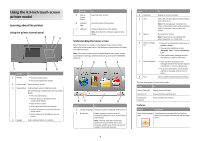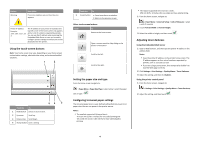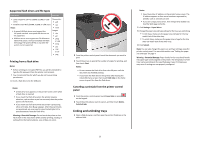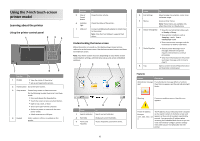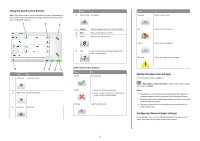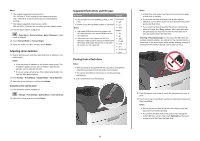Lexmark MS811 Quick Reference - Page 3
Using the 4.3-inch touch-screen printer model, Learning about the printer - imaging unit
 |
View all Lexmark MS811 manuals
Add to My Manuals
Save this manual to your list of manuals |
Page 3 highlights
Using the 4.3-inch touch-screen printer model Learning about the printer Using the printer control panel 1 2 34 7 6 5 Use the To 1 Display • View the printer status. • Set up and operate the printer. 2 Home button Go to the home screen. 3 Sleep button Enable Sleep mode or Hibernate mode. Do the following to wake the printer from Sleep Mode: • Press any hard button. • Pull out Tray 1 or load paper in the multipurpose feeder. • Open a door or cover. • Send a print job from the computer. • Perform a power‑on reset with the main power switch. • Attach a device to the USB port on the printer. 4 Keypad Enter numbers, letters, or symbols. Use the 5 Stop or Cancel button 6 Indicator light 7 USB port To Stop all printer activity. Check the status of the printer. Connect a flash drive to the printer. Note: Only the front USB port supports flash drives. Understanding the home screen When the printer is turned on, the display shows a basic screen, referred to as the home screen. Use the home screen buttons and icons to initiate an action. Note: Your home screen may vary depending on your home screen customization settings, administrative setup, and active embedded solutions. 1 2 3 4 87 6 5 Touch To 1 Change Language Change the primary language of the printer. 2 Bookmarks Create, organize, and save a set of bookmarks (URLs) into a tree view of folders and file links. Note: The tree view does not include bookmarks created within Forms and Favorites, and the ones in the tree are not usable in Forms and Favorites. 3 Touch 3 Held Jobs 4 USB 5 Menus 6 Status message bar 7 Status/Supplies 8 Tips To Display all current held jobs. View, select, or print photos and documents from a flash drive. Note: This icon appears only when you return to the home screen while a memory card or flash drive is connected to the printer. Access printer menus. Note: These menus are available only when the printer is in ready state. • Show the current printer status such as Ready or Busy. • Show printer conditions such as Imaging unit low or Cartridge Low. • Show intervention messages and the instructions on how to clear them. • Show a printer warning or error message whenever the printer requires intervention to continue processing. • View more information on the printer warning or message, and on how to clear it. View a context‑sensitive help information. This may also appear on the home screen: Touch Search Held Jobs Jobs by user Profiles and Solutions To Search current held jobs. Access print jobs saved by user. Access profiles and solutions. Features Feature Description Attendance message If an attendance message affects a function, alert then this icon appears and the red indicator light blinks.