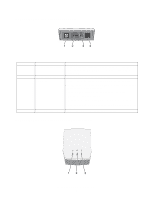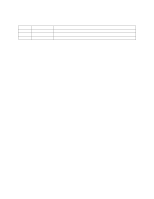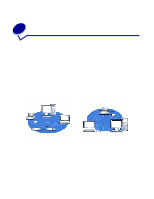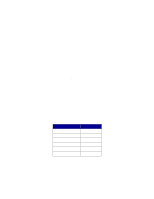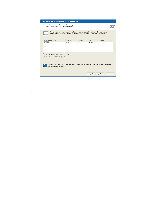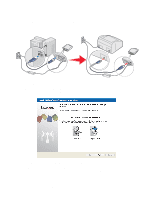Lexmark MarkNet N4050e User's Guide for Windows - Page 13
Using the N4050e Wireless Print Server Setup Wizard, Special instructions for Windows 98 SE, Me
 |
View all Lexmark MarkNet N4050e manuals
Add to My Manuals
Save this manual to your list of manuals |
Page 13 highlights
Special instructions for Windows 98 SE, Me: The device driver required for communicating with a USB device is not installed by default for Windows 98, Windows 98/SE, or Windows Me. If you have not previously used a USB device with this operating system, you may need to insert your operating system CD to install the necessary device driver. If the driver is not installed on your system, when the Print server is plugged in, the Add New Hardware Wizard will appear. Proceed through the wizard until it prompts you to insert your operating system CD. Once the driver is installed, you can proceed with setup normally. Using the N4050e Wireless Print Server Setup Wizard 1 Insert the N4050e Setup Utility CD. 2 The CD will auto-launch. Click Install N4050e Utility. 3 Click Agree to accept the license agreement. 4 Click Finish to install the files and launch the setup utility. 5 The N4050e Wireless Print Server Setup Wizard welcome screen will appear. Click Next to access your current wireless settings. 6 Select the appropriate Network Name (SSID) from the list, and then click Next. Configuring your wireless print server 7