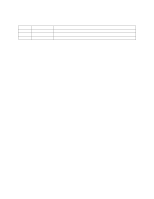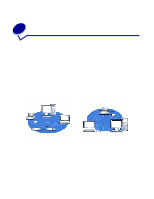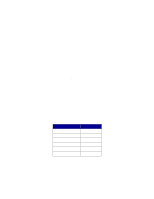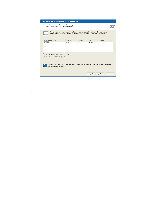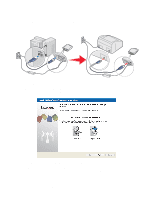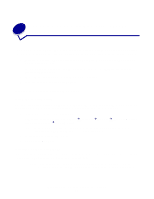Lexmark MarkNet N4050e User's Guide for Windows - Page 14
Troubleshooting tip, Configuring your wireless print server
 |
View all Lexmark MarkNet N4050e manuals
Add to My Manuals
Save this manual to your list of manuals |
Page 14 highlights
Troubleshooting tip: If the Network Name you want to use is not in the list, select the I want to enter a different configuration radio button, and then click Next. If the correct Network Name still does not appear, see Entering alternate network settings. 7 Select the appropriate security method, and then click Next. If no security was detected, go to step 8. 8 Enter the appropriate security key(s) for your network, and then click Next. 9 Check each network attribute on the summary screen to make sure that the settings are correct. If the settings are correct, click Next to apply these settings to your print server. 10 Disconnect the USB cable from both your computer and the print server. Configuring your wireless print server 8

Configuring your wireless print server
8
Troubleshooting tip:
If the Network Name you want to use is not in the list, select the
I want to enter a different
configuration
radio button, and then click
Next
.
If the correct Network Name still does not appear, see
Entering alternate network settings
.
7
Select the appropriate security method, and then click
Next
. If no security was detected, go
to step 8.
8
Enter the appropriate security key(s) for your network, and then click
Next
.
9
Check each network attribute on the summary screen to make sure that the settings are
correct. If the settings are correct, click
Next
to apply these settings to your print server.
10
Disconnect the USB cable from both your computer and the print server.