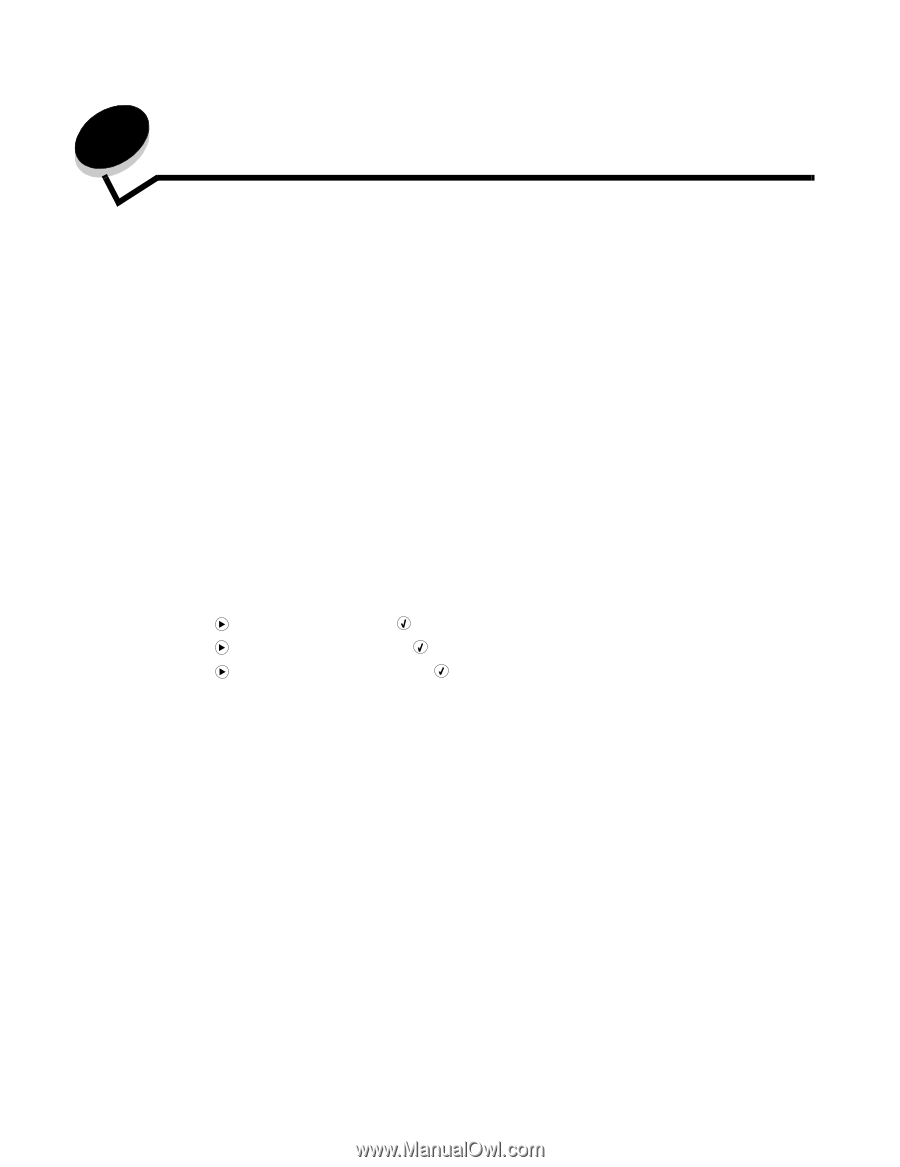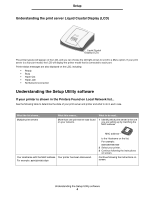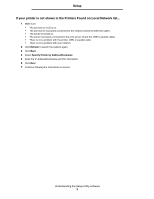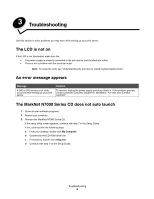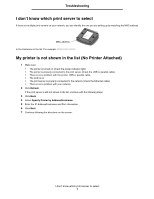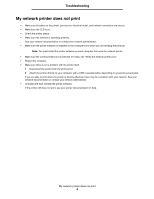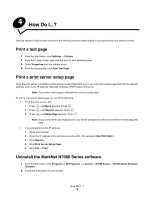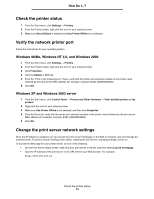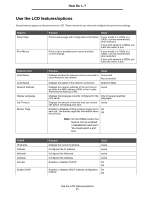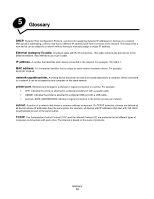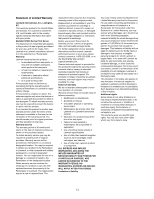Lexmark MarkNet N7000e User Guide - Page 11
How Do I...?, Print a test Print a print server setup
 |
View all Lexmark MarkNet N7000e manuals
Add to My Manuals
Save this manual to your list of manuals |
Page 11 highlights
4 How Do I...? Use this section to find out how to perform the following common tasks related to your print server and network printer. Print a test page 1 From the Start menu, click Settings → Printers. 2 From the Printers folder, right-click the icon for your network printer. 3 Select Properties from the sidebar menu. 4 From the General tab, click Print Test Page. Print a print server setup page Once the print server is installed and the printer is associated with a port, you can print a setup page that lists the network settings, such as the IP address, Netmask, Gateway, DHCP status, and so on. Note: Your printer must support a flat text file to print a setup page. To print a print server setup page, do one of the following: • From the print server LCD: 1 Press until Menu appears. Press . 2 Press until Reports appears. Press . 3 Press until Setup Page appears. Press . Note: If your print server has multiple ports, you will be prompted to select a port before the test page will print. • If you already know the IP address: 1 Open your browser. 2 Enter the IP address of the print server as the URL. For example, http://192.168.0.1. 3 Click Reports. 4 Click Print Server Setup Page. 5 Click File → Print. Uninstall the MarkNet N7000 Series software 1 From the Start menu, click Programs or All Programs → Lexmark→ N7000 Series → N7000 Series Software Uninstall. 2 Follow the instructions on your screen. How Do I...? 9