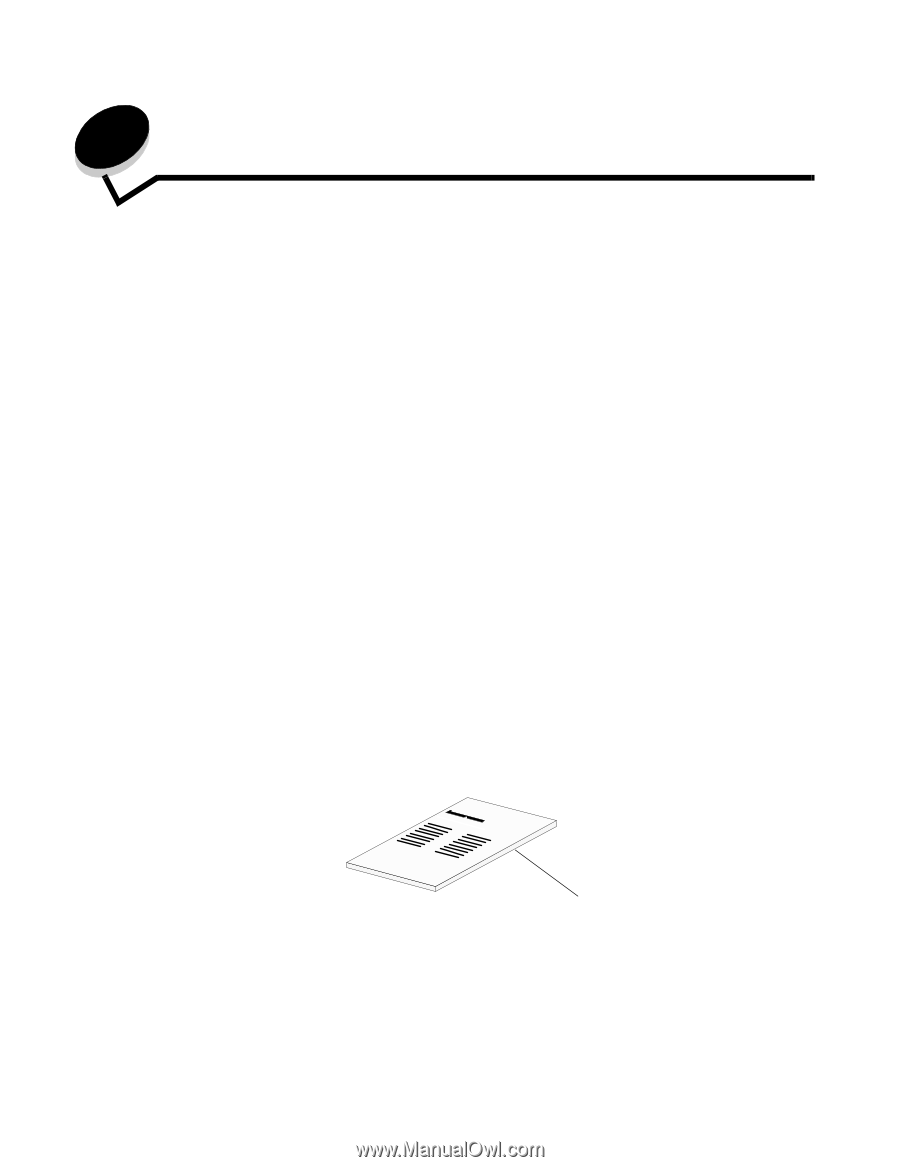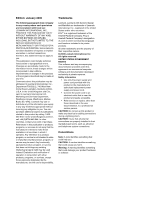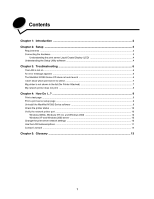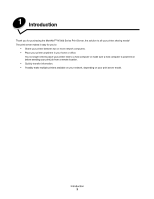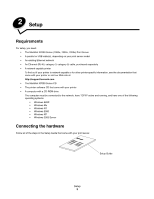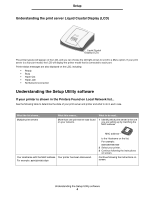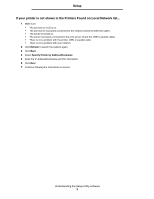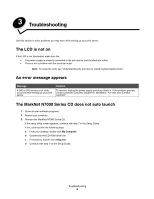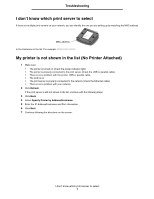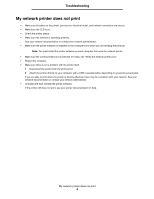Lexmark MarkNet N7000e User Guide - Page 5
Setup, Requirements, Connecting the hardware - printer server
 |
View all Lexmark MarkNet N7000e manuals
Add to My Manuals
Save this manual to your list of manuals |
Page 5 highlights
2 Setup Requirements For setup, you need: • The MarkNet N7000 Series (7000e, 7002e, 7020e) Print Server • A parallel or USB cable(s), depending on your print server model • An existing Ethernet network • An Ethernet (RJ-45, category 3, category 5) cable, purchased separately • A network-capable printer To find out if your printer is network-capable or for other printer-specific information, see the documentation that came with your printer or visit our Web site at: http://support.lexmark.com. • The MarkNet N7000 Series CD • The printer software CD that came with your printer • A computer with a CD-ROM drive The computer must be connected to the network, have TCP/IP active and running, and have one of the following operating systems: • Windows 98SE • Windows Me • Windows NT • Windows 2000 • Windows XP • Windows 2003 Server Connecting the hardware Follow all of the steps in the Setup Guide that came with your print server. Setup Guide Setup 3