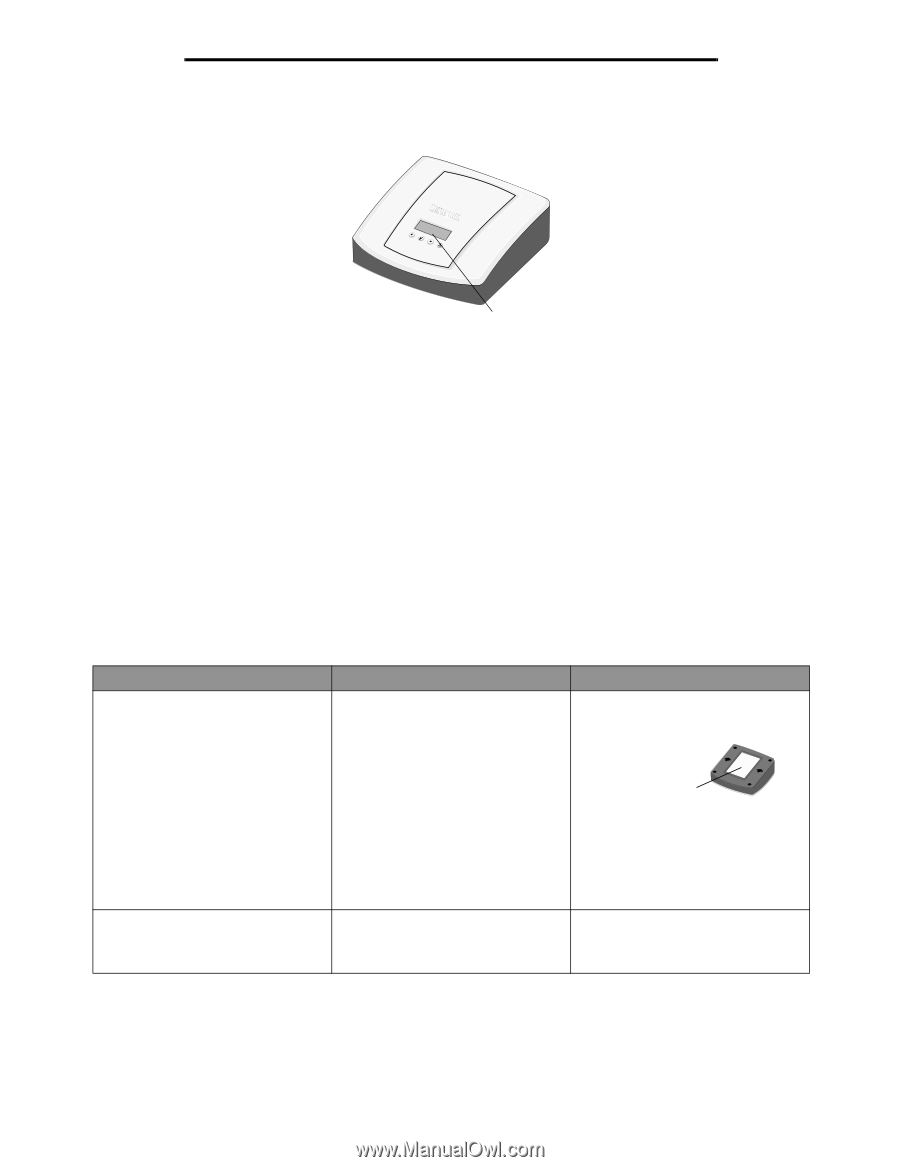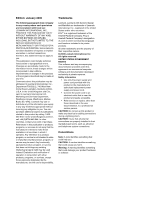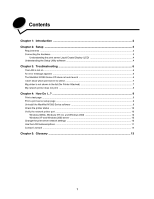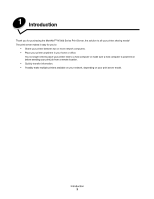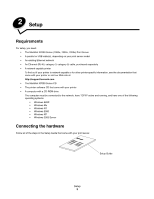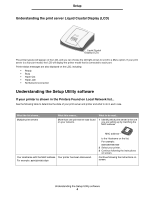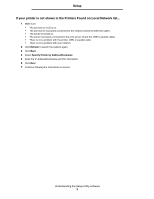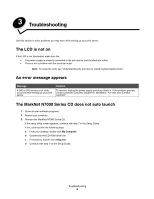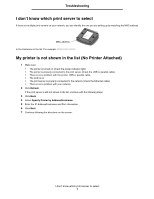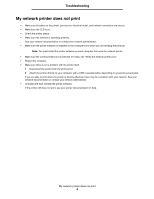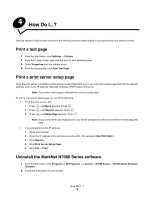Lexmark MarkNet N7000e User Guide - Page 6
Understanding the print server Liquid Crystal Display (LCD), Understanding the Setup Utility software
 |
View all Lexmark MarkNet N7000e manuals
Add to My Manuals
Save this manual to your list of manuals |
Page 6 highlights
Setup Understanding the print server Liquid Crystal Display (LCD) Liquid Crystal Display (LCD) The printer type(s) will appear on the LCD, and you can choose the left/right arrows to scroll to a Menu option. If your print server is a four-port model, the LCD will display the printer model that is connected to each port. Printer status messages are also displayed on the LCD, including: • Ready • Busy • Paper Out • Paper Jam • No Network Connection Understanding the Setup Utility software If your printer is shown in the Printers Found on Local Network list... See the following table to determine the state of your print server and printer and what to do in each case. What the list shows... Multiple print servers What this means... More than one print server was found on your network. What to do next... 1 Identify which print server is the one you are setting up by matching the MAC address Your Hostname with the MAC address. Your printer has been discovered. For example: ET0020000035D0 MAC address to the Hostname on the list. For example: ET0020000035D0 2 Select your printer. 3 Continue following the instructions on screen. Continue following the instructions on screen. Understanding the Setup Utility software 4