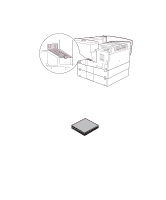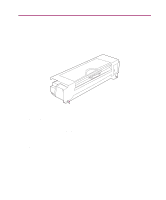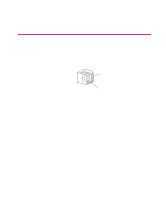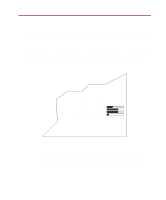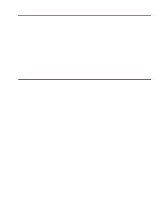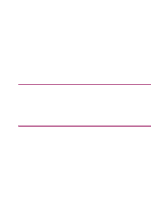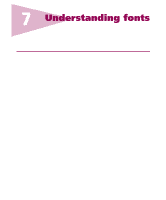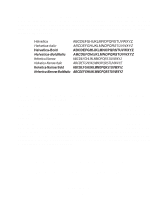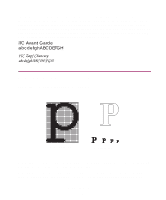Lexmark Monochrome Laser Complete Printer Reference (1.7 MB) - Page 148
Print quality, Print resolution, 300 dpi - monochrome printer
 |
View all Lexmark Monochrome Laser manuals
Add to My Manuals
Save this manual to your list of manuals |
Page 148 highlights
6 Print quality The Optra W810 is a 600 dot per inch (dpi) monochrome printer designed to provide the highest quality output. This chapter addresses how the Quality Menu settings affect the print quality of your print job. You can change these settings from the printer operator panel or from your printer driver. Remember, changing settings from the operator panel makes that setting the user default and affects all subsequent print jobs. You must consider several issues when determining how you want the printer to print your job. For example, if your print job is a rough draft, you may want to set Toner Saver on. Text may be lighter and not as sharp, but you can conserve the toner supply and reduce costs. However, if you are printing a final report and want your print job to be both sharp and dark, try setting Toner Saver off, setting Print Darkness to a darker setting, and setting Print Resolution to 1200 Image Quality. For specific information about the Quality Menu, see page 55. For information on printer menus and changing printer settings, see "Changing printer settings" on page 27. Print resolution One of the most important factors in high quality printing is print resolution. Print resolution is usually a numeric value referring to the number of pels (dots) printed in a square inch. The higher the resolution, the pels are smaller and more numerous. The result is sharper and darker text. The lower the resolution, the pels are larger and less numerous resulting in rougher text. The default setting for the Optra W810 is 600 dpi, but it is also capable of printing 300 dpi or 1200 Image Quality. The following is a brief description of the different resolution settings and when to use them. 300 dpi Select 300 dpi to conserve your toner supply. Print quality is not as sharp as 600 dpi, but the toner supply lasts longer. Use 300 dpi to print drafts of documents or any other document not requiring high resolution. Print quality 148