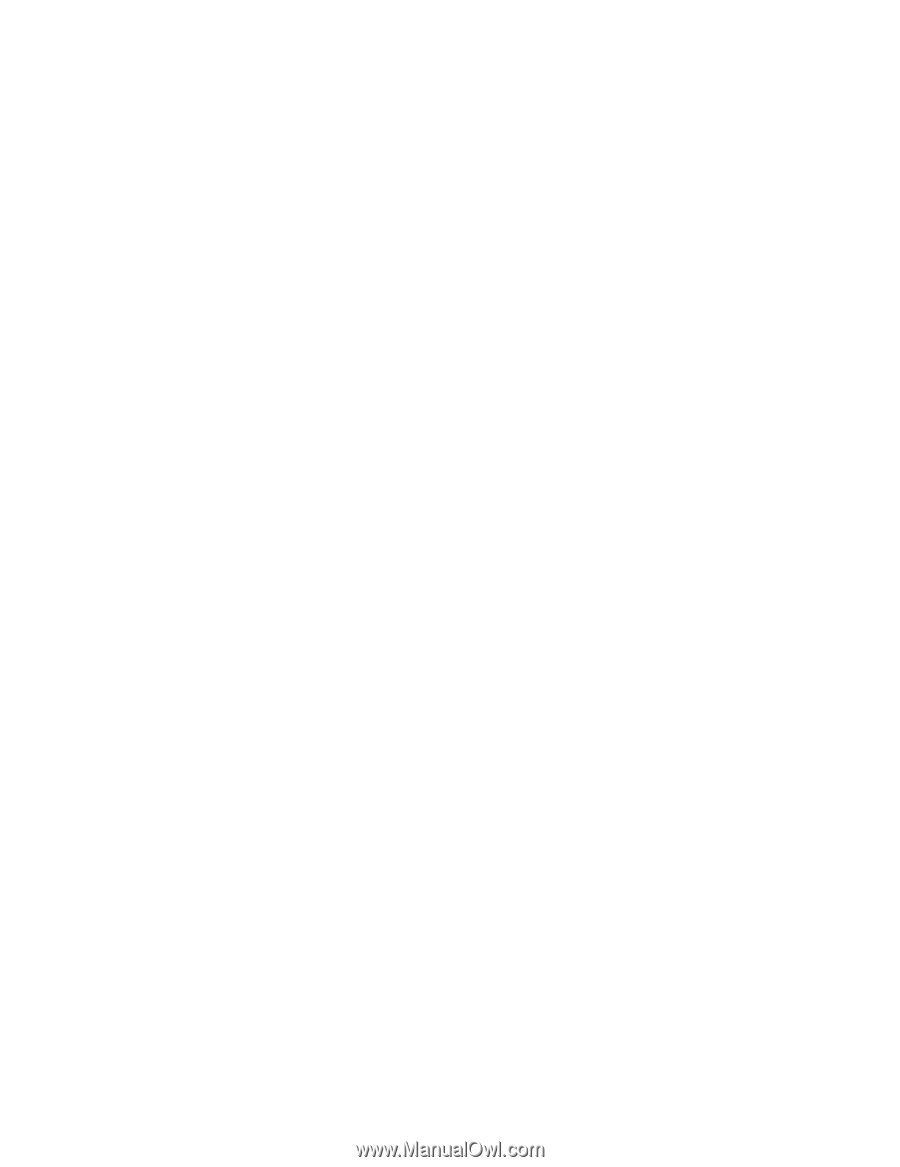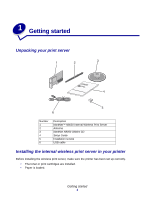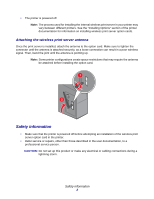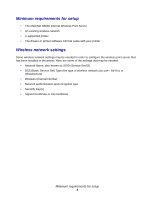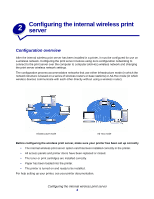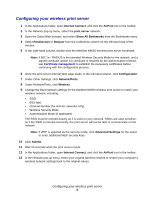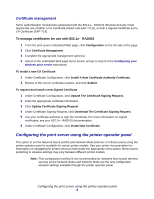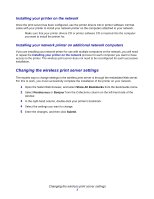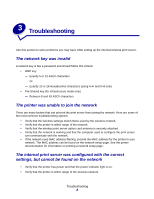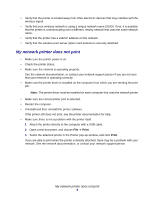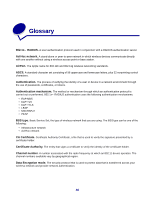Lexmark Network Printer Device User's Guide for Macintosh - Page 9
Configuring the print server using the printer operator panel
 |
View all Lexmark Network Printer Device manuals
Add to My Manuals
Save this manual to your list of manuals |
Page 9 highlights
Certificate management Some authentication mechanisms associated with the 802.1x-RADIUS Wireless Security mode require the use of either a CA Certificate (PEAP and EAP-TTLS), or both a Signed Certificate and a CA Certificate (EAP-TLS). To manage certificates for use with 802.1x-RADIUS 1 From the print server embedded Web page, click Configuration on the left side of the page. 2 Click Certificate Management. 3 Complete the appropriate management option(s). 4 Return to the embedded Web page home screen and go to step 6 of the Configuring your wireless print server instructions. To install a new CA Certificate 1 Under Certificate Configuration, click Install A New Certificate Authority Certificate. 2 Browse to the correct certificate location, and click Submit. To request and install a new Signed Certificate 1 Under Certificate Configuration, click Update The Certificate Signing Request. 2 Enter the appropriate certificate information. 3 Click Update Certificate Signing Request. 4 Under Certificate Signing Request, click Download The Certificate Signing Request. 5 Use your certificate authority to sign the Certificate. For more information on signed certificates, see your 802.1x-RADIUS documentation. 6 Under Certificate Configuration, click Install New Certificate. Configuring the print server using the printer operator panel The option to set the Network Name (SSID) and Network Mode (Ad-Hoc or Infrastructure) using the printer operator panel is available for certain printer models. See your printer documentation for information on navigating the printer menus to help locate the appropriate menu option. Menu names pertaining to wireless settings may vary between different printer models. Note: This configuration method is not recommended for networks that include wireless security as the Network Name and Network Mode are the only configurable wireless settings available through the printer operator panel. Configuring the print server using the printer operator panel 6