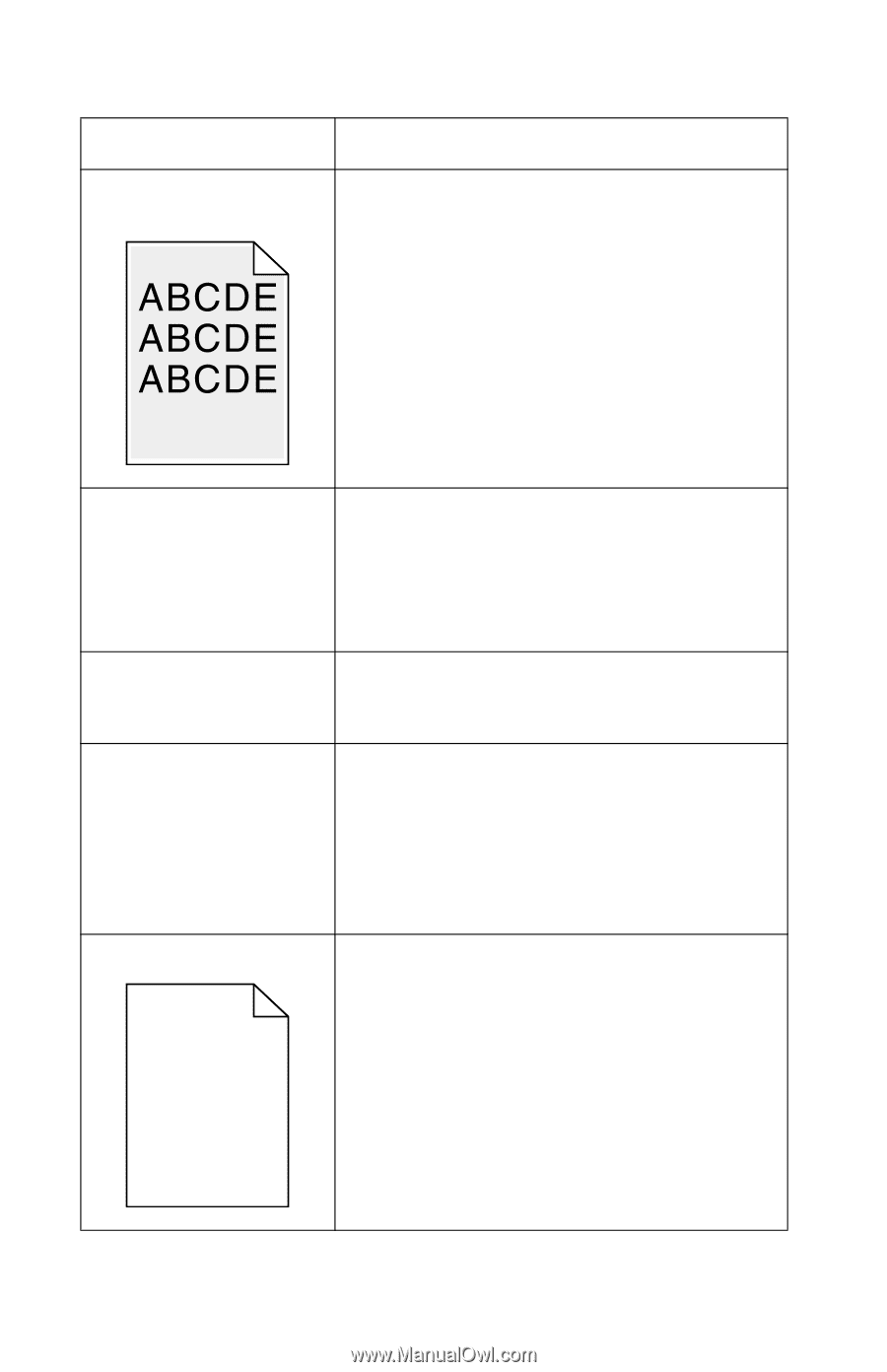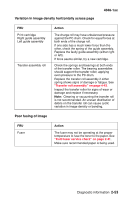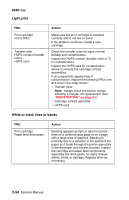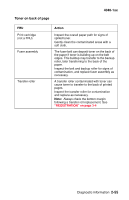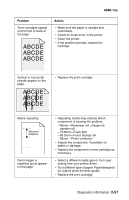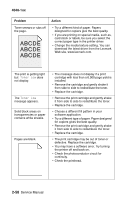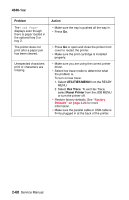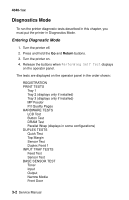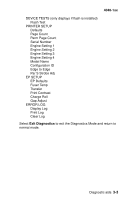Lexmark T430 Service Manual - Page 92
transparencies or paper - driver download
 |
View all Lexmark T430 manuals
Add to My Manuals
Save this manual to your list of manuals |
Page 92 highlights
4048-1xx Problem Toner smears or rubs off the page. Action • Try a different kind of paper. Papers designed for copiers give the best quality. • If you are printing on special media, such as, card stock or labels, be sure you select the correct paper type in the printer driver. • Change the media texture setting. You can download the latest driver from the Lexmark Web site, www.lexmark.com. The print is getting light but Toner Low does not display. The Toner Low message appears. Solid black areas on transparencies or paper contains white streaks. Pages are blank. • The message does not display if a print cartridge with less than a 6,000 page yield is installed. • Remove the cartridge and gently shake it from side to side to redistribute the toner. • Replace the cartridge. • Remove the print cartridge and gently shake it from side to side to redistribute the toner. • Replace the cartridge. • Choose a different fill pattern in your software application. • Try a different type of paper. Paper designed for copiers gives the best quality. • Remove the print cartridge and gently shake it from side to side to redistribute the toner. • Replace the cartridge. • The print cartridge may be out of toner or defective. Replace the cartridge. • You may have a software error. Try turning the printer off and back on. • Check the photoconductor circuit for continuity. • Check the printhead. 2-58 Service Manual