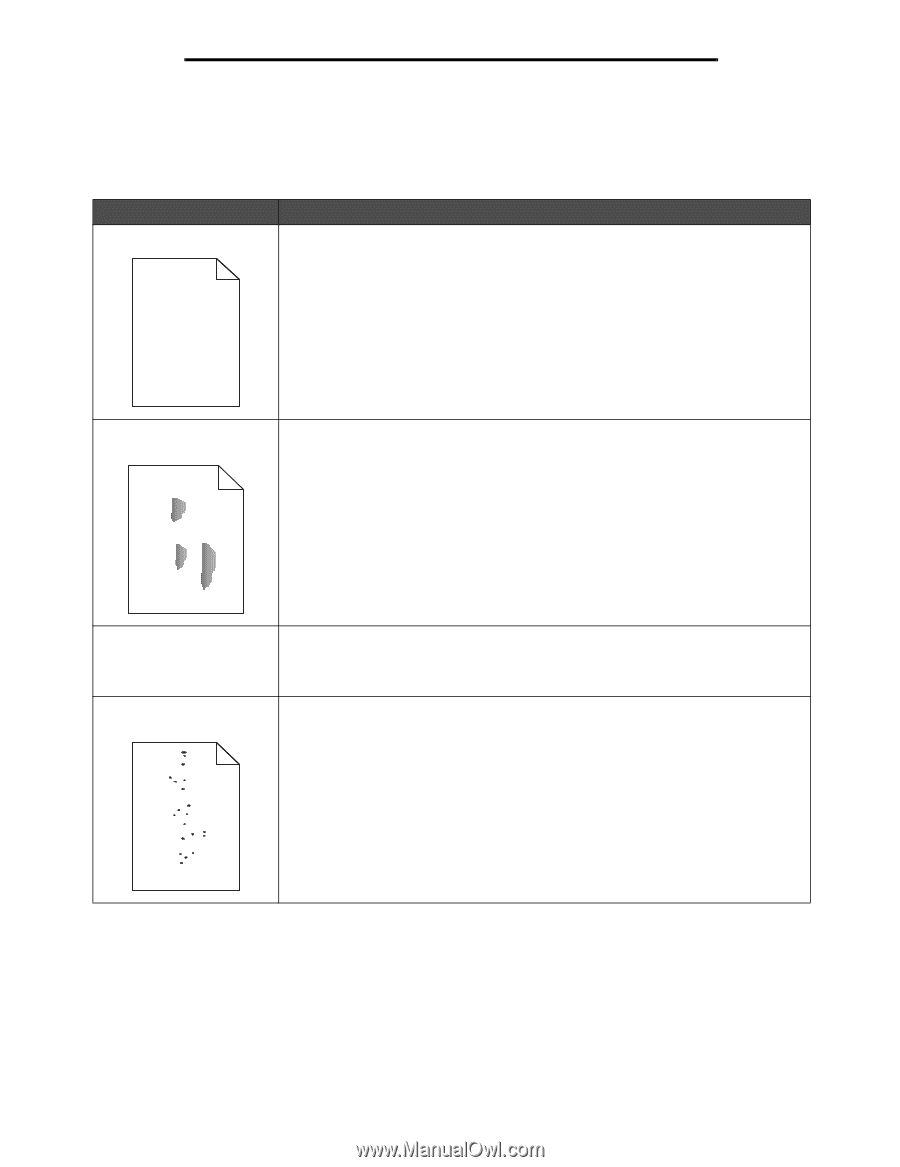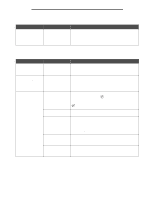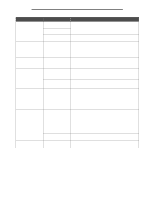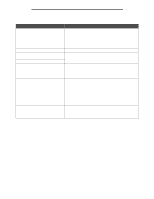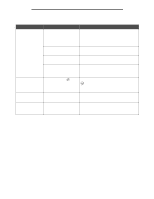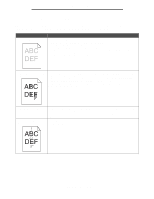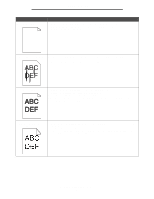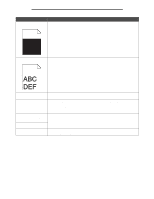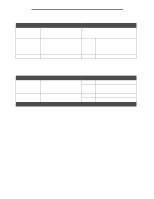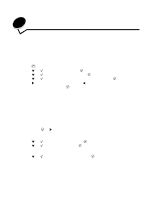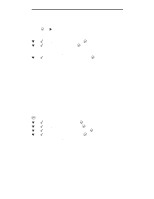Lexmark W840N User's Guide - Page 100
Solving print quality problems, Problem, Action
 |
UPC - 734646079723
View all Lexmark W840N manuals
Add to My Manuals
Save this manual to your list of manuals |
Page 100 highlights
Troubleshooting Solving print quality problems The information in the following table may help you solve print quality problems. If these suggestions still do not correct the problem, call for service. You may have a printer part that requires adjustment or replacement. Problem Print is too light. ABC DEF Action • The toner may be low. • Change the Toner Darkness setting in the Quality menu. • Change the Brightness setting in the Quality menu. • Change the Contrast setting in the Quality menu. • If you are printing on an uneven print surface, change the Paper Weight and Paper Texture settings in the Paper menu. • Verify the correct print media is being used. Toner smears or print comes off the page. ABC • If you are printing on an uneven print surface, change the Paper Weight and Paper Texture settings in the Paper menu. • Verify the print media is within the printer specifications. See Understanding paper and specialty media guidelines on page 35 for more details. If the problem continues, contact the Lexmark Customer Support Center at http://support.lexmark.com. DEF Toner appears on the back of the printed page. Toner is on the transfer roll. To help prevent this, do not load print media that is smaller than the page size of the job to be printed. Open and close the printer top front cover to run the printer setup cycle and clean the transfer roll. Toner fog or background • Check the photoconductor kit to make sure it is installed correctly. shading appears on the page. • Replace the photoconductor kit. ABC DEF Solving print quality problems 100