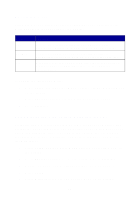Lexmark X125 Quick Reference - Page 24
Printing, Changing the print settings
 |
UPC - 734646247528
View all Lexmark X125 manuals
Add to My Manuals
Save this manual to your list of manuals |
Page 24 highlights
Printing Use your All-In-One to print basic or custom jobs. To print a document: 1 Make sure you have installed the All-In-One software. For help, see page 1. 2 Load paper in the paper support. 3 With your document open, select File Print. 4 To change the All-In-One settings, click Properties or Preferences in the Print dialog box. 5 From the Print dialog box, click OK or Print (depending on the program). Changing the print settings Use the Lexmark X125 Settings to customize the print settings. To access the Lexmark X125 Settings from an open document, click File Print Properties or Preferences. Use the Paper, Quality/Color, and Layout tabs to adjust the print settings. 20

20
Printing
Use your All-In-One to print basic or custom jobs.
To print a document:
1
Make sure you have installed the All-In-One software. For help, see
page 1.
2
Load paper in the paper support.
3
With your document open, select File
Print.
4
To change the All-In-One settings, click Properties or Preferences in
the Print dialog box.
5
From the Print dialog box, click
OK
or
Print
(depending on the
program).
Changing the print settings
Use the Lexmark X125 Settings to customize the print settings. To access
the Lexmark X125 Settings from an open document, click File
Print
Properties or Preferences.
Use the Paper, Quality/Color, and Layout tabs to adjust the print settings.