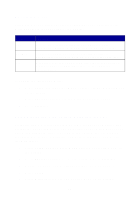Lexmark X125 Quick Reference - Page 26
Changing the scan settings, OCR (Optical Character Recognition)
 |
UPC - 734646247528
View all Lexmark X125 manuals
Add to My Manuals
Save this manual to your list of manuals |
Page 26 highlights
Changing the scan settings You can use the operator panel and the software to change the scan type, contrast, size, and file type: Using the operator panel 1 Press Scan, and then press Menu repeatedly to review the settings. 2 Press Options to change the settings. Using the software 1 Make sure you have installed the All-In-One software. For help, see page 1. 2 Click Start Programs Lexmark X125 Lexmark X125 Settings Utility. 3 Click scan. 4 Adjust the settings, and then click OK. OCR (Optical Character Recognition) Your All-In-One includes OCR software that converts a scanned document into a file you can edit with a word processor. Access the OCR software from your computer, or press Scan on the operator panel. Here is an example of how to use OCR: 1 From the Settings Utility, select a Scan To application, such as WordPad. 2 Select.txt as your file type. 3 Load your document into the document support. 4 Press Scan on the operator panel. Your document is scanned, converted to text by the OCR software, and loaded into your selected word processing program. Note: You can use the OCR software to convert typed documents, but not handwritten ones. 22