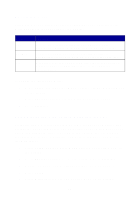Lexmark X125 Quick Reference - Page 25
Scanning
 |
UPC - 734646247528
View all Lexmark X125 manuals
Add to My Manuals
Save this manual to your list of manuals |
Page 25 highlights
Scanning Scan documents when your All-In-One is connected to a computer. To scan a document: 1 Make sure you have installed the All-In-One software. For help, see page 1. 2 Load paper in the paper support. 3 Load the document in the document support. For help, see page 11. 4 Press Scan. 5 Press Options to select the destination of your scan. Select... Folder E-mail Custom applications When you want to... Scan to a folder on your computer. Scan a document directly into your e-mail program. Scan a document to a program where you can alter the original. Note: You can define up to six programs as scan-to destinations. 6 Press Start/Yes. Note: You can scan a document while your All-In-One is printing, but not while you are faxing or making copies. 21