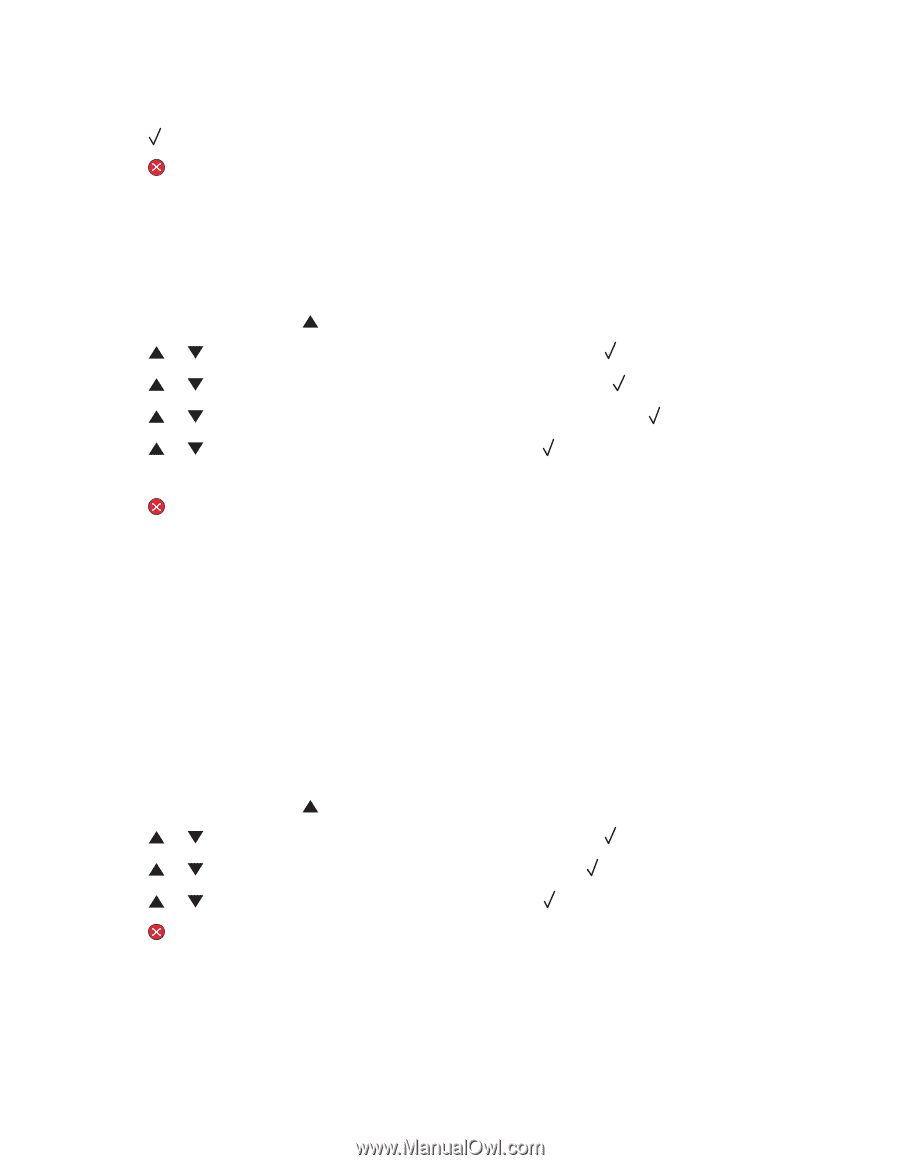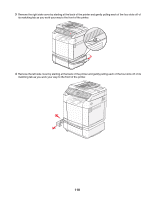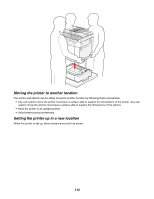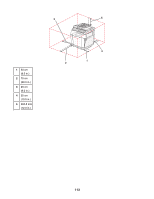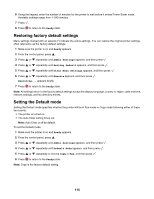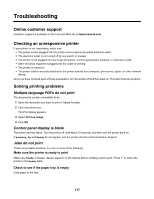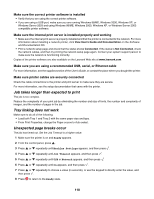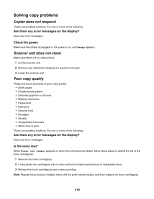Lexmark X502n User's Guide - Page 115
Restoring factory default settings, Setting the Default mode, Ready, Admin Settings, Setting Default
 |
View all Lexmark X502n manuals
Add to My Manuals
Save this manual to your list of manuals |
Page 115 highlights
6 Using the keypad, enter the number of minutes for the printer to wait before it enters Power Saver mode. Available settings range from 1-240 minutes. 7 Press . 8 Press to return to the Ready state. Restoring factory default settings Menu settings marked with an asterisk (*) indicate the active settings. You can restore the original printer settings, often referred to as the factory default settings. 1 Make sure the printer is on and Ready appears. 2 From the control panel, press . 3 Press or repeatedly until Admin Settings appears, and then press . 4 Press or repeatedly until Setting Default appears, and then press . 5 Press or repeatedly until Clear Menu Settings appears, and then press . 6 Press or repeatedly until Execute appears, and then press . Executing... appears briefly. 7 Press to return to the Ready state. Note: All settings return to the factory default settings except the display language, country or region, date and time, network settings, and fax directory entries. Setting the Default mode Setting the Default mode specifies whether the printer will be in Fax mode or Copy mode following either of these two events: • The printer is turned on. • The Auto Clear setting times out. Note: Auto Clear is off by default. To set the Default mode: 1 Make sure the printer is on and Ready appears. 2 From the control panel, press . 3 Press or repeatedly until Admin Settings appears, and then press . 4 Press or repeatedly until Default Mode appears, and then press . 5 Press or repeatedly to choose Copy or Fax, and then press . 6 Press to return to the Ready state. Note: Copy is the factory default setting. 115