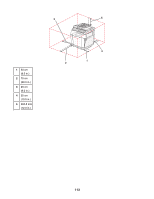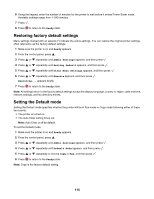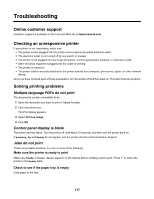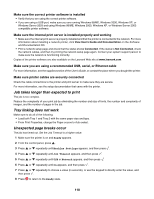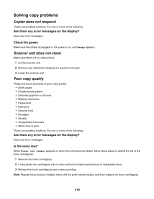Lexmark X502n User's Guide - Page 118
Job takes longer than expected to print, Tray linking does not work, Unexpected breaks occur
 |
View all Lexmark X502n manuals
Add to My Manuals
Save this manual to your list of manuals |
Page 118 highlights
Make sure the correct printer software is installed • Verify that you are using the correct printer software. • If you are using a USB port, make sure you are running Windows 98/ME, Windows 2000, Windows XP, or Windows Server 2003 and using Windows 98/ME, Windows 2000, Windows XP, or Windows Server 2003 compatible printer software. Make sure the internal print server is installed properly and working • Make sure the internal print server is properly installed and that the printer is connected to the network. For more information about installing a network printer, click View User's Guide and Documentation on the Software and Documentation CD. • Print a network setup page and check that the status shows Connected. If the status is Not Connected, check the network cables, and then try printing the network setup page again. Contact your system support person to make sure the network is functioning correctly. Copies of the printer software are also available on the Lexmark Web site at www.lexmark.com. Make sure you are using a recommended USB, serial, or Ethernet cable For more information, see the supplies section of the User's Guide, or contact the place where you bought the printer. Make sure printer cables are securely connected Check the cable connections to the printer and print server to make sure they are secure. For more information, see the setup documentation that came with the printer. Job takes longer than expected to print The job is too complex. Reduce the complexity of your print job by eliminating the number and size of fonts, the number and complexity of images, and the number of pages in the job. Tray linking does not work Make sure to do all of the following: • Load both Tray 1 and Tray 2 with the same paper size and type. • From Print Properties, change the Paper source to Auto select. Unexpected page breaks occur The job has timed out. Set the Job Timeout to a higher value: 1 Make sure the printer is on and Ready appears. 2 From the control panel, press . 3 Press or repeatedly until Machine Settings appears, and then press . 4 Press or repeatedly until Job Timeout appears, and then press . 5 Press or repeatedly until USB or Network appears, and then press . 6 Press or repeatedly until On appears, and then press . 7 Press or repeatedly to choose a value (in seconds), or use the keypad to directly enter the value, and then press . 8 Press to return to the Ready state. 118