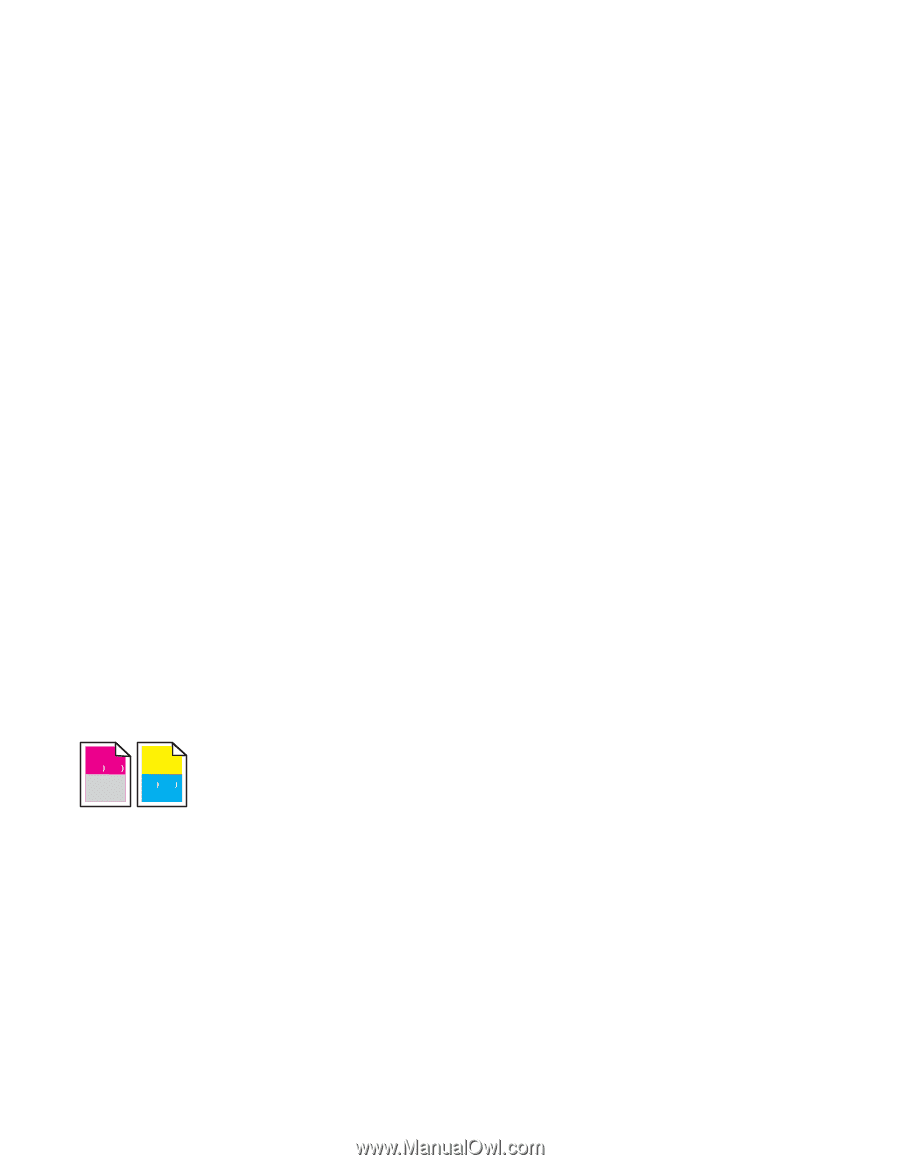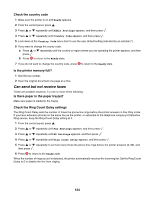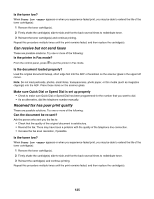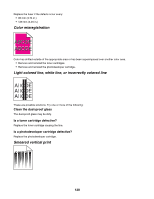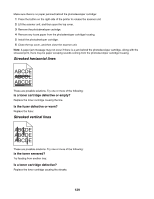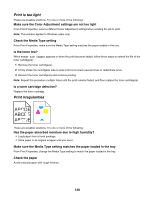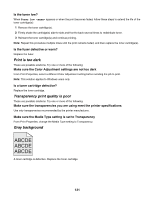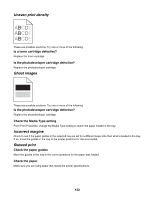Lexmark X502n User's Guide - Page 127
Solving paper feed problems, Paper frequently jams, Paper jam message remains after jam is cleared - photodeveloper cartridge
 |
View all Lexmark X502n manuals
Add to My Manuals
Save this manual to your list of manuals |
Page 127 highlights
Reset the printer Turn the printer off. Wait 10 seconds. Turn the printer back on. Solving paper feed problems Paper frequently jams These are possible solutions. Try one or more of the following: Check the paper Use recommended paper and other specialty media. For more information, see the chapter about paper and specialty media guidelines. Make sure there is not too much paper in the paper tray Make sure the stack of paper you load does not exceed the maximum stack height indicated in the tray or on the multipurpose feeder. Check the paper guides Move the guides in the tray to the correct positions for the paper size loaded. Has the paper absorbed moisture due to high humidity? • Load paper from a fresh package. • Store paper in its original wrapper until you use it. Paper jam message remains after jam is cleared The paper path is not clear. Clear paper from the entire paper path, and then close any open doors. Solving print quality problems The information in the following topics may help you solve print quality problems. If these suggestions still do not correct the problem, call Customer Support. You may have a printer part that requires adjustment or replacement. Repeating defects These are possible solutions. Try one or more of the following: Check to see if marks occur repeatedly only in one color and multiple times on a page Replace the toner cartridge if the defects occur every 35 mm (1.38 in.). Check to see if marks occur across the page repeatedly in all colors Replace the photodeveloper cartridge if the defects occur: • 35 mm (1.38 in.) • 95 mm (3.74 in.) • Once per page 127